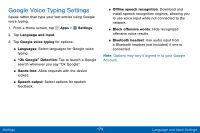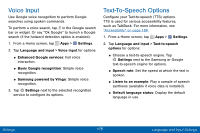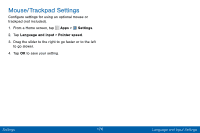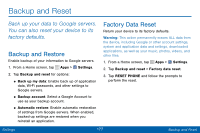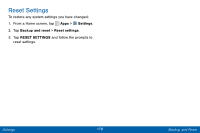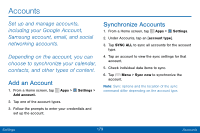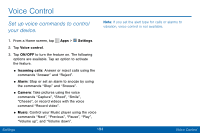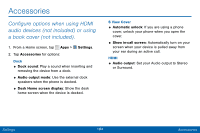Samsung SCH-I545PP User Manual - Page 188
Accounts, Add an Account, Synchronize Accounts
 |
View all Samsung SCH-I545PP manuals
Add to My Manuals
Save this manual to your list of manuals |
Page 188 highlights
Accounts Set up and manage accounts, including your Google Account, Samsung account, email, and social networking accounts. Depending on the account, you can choose to synchronize your calendar, contacts, and other types of content. Add an Account 1. From a Home screen, tap Apps > Settings > Add account. 2. Tap one of the account types. 3. Follow the prompts to enter your credentials and set up the account. Synchronize Accounts 1. From a Home screen, tap Apps > Settings. 2. Under Accounts, tap an [account type]. 3. Tap SYNC ALL to sync all accounts for the account type. 4. Tap an account to view the sync settings for that account. 5. Check individual data items to sync. 6. Tap Menu > Sync now to synchronize the account. Note: Sync options and the location of the sync command differ depending on the account type. Settings 179 Accounts