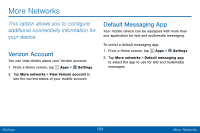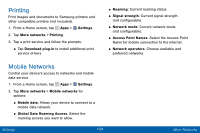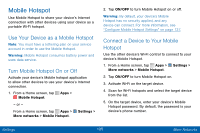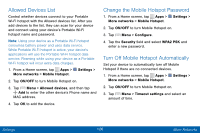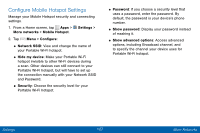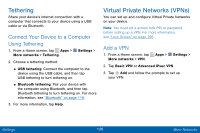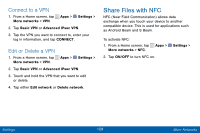Samsung SCH-I545PP User Manual - Page 137
Tethering, Virtual Private Networks VPNs, Connect Your Device to a Computer, Using Tethering
 |
View all Samsung SCH-I545PP manuals
Add to My Manuals
Save this manual to your list of manuals |
Page 137 highlights
Tethering Share your device's Internet connection with a computer that connects to your device using a USB cable or via Bluetooth. Connect Your Device to a Computer Using Tethering 1. From a Home screen, tap Apps > Settings > More networks > Tethering. 2. Choose a tethering method: • USB tethering: Connect the computer to the device using the USB cable, and then tap USB tethering to turn tethering on. • Bluetooth tethering: Pair your device with the computer using Bluetooth, and then tap Bluetooth tethering to turn tethering on. For more information, see "Bluetooth" on page 118. 3. For more information, tap Help. Virtual Private Networks (VPNs) You can set up and configure Virtual Private Networks on your device. Note: You must set a screen lock PIN or password before setting up a VPN. For more information, see "Lock Screen" on page 166. Add a VPN 1. From a Home screen, tap More networks > VPN. Apps > Settings > 2. Tap Basic VPN or Advanced IPsec VPN. 3. Tap Add and follow the prompts to set up your VPN. Settings 128 More Networks