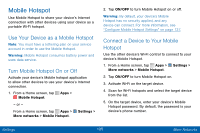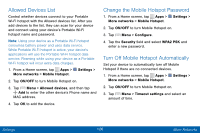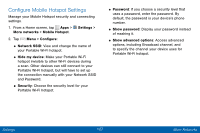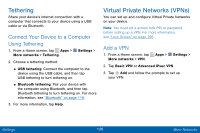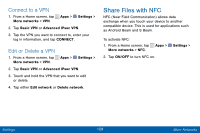Samsung SCH-I545PP User Manual - Page 139
Android Beam, Tap and Pay
 |
View all Samsung SCH-I545PP manuals
Add to My Manuals
Save this manual to your list of manuals |
Page 139 highlights
Android Beam When Android Beam is activated, you can beam app content to another NFC-capable device by holding the devices close together. You can beam browser pages, YouTube videos, contacts, and more. 1. From a Home screen, tap Apps > Settings > More networks > NFC. 2. Tap ON/OFF to turn NFC on. 3. Tap ON/OFF to turn Android Beam on. 4. Touch the back of your device to another NFC‑capable device to transfer. Tap and Pay Tap and pay allows you to select the default payment application you want to use for making purchases on your phone. 1. From a Home screen, tap Apps > Settings > More networks > NFC. 2. Tap ON/OFF to turn NFC on. 3. Tap Tap and pay. 4. Select the app that you want as your default. Settings 130 More Networks

130
Settings
More Networks
Android Beam
When Android Beam is activated, you can beam app
content to another NFC-capable device by holding the
devices close together. You can beam browser pages,
YouTube videos, contacts, and more.
1. From a Home screen, tap
Apps
>
Settings
>
More networks
>
NFC
.
2. Tap
ON/OFF
to turn NFC on.
3. Tap
ON/OFF
to turn Android Beam on.
4. Touch the back of your device to another
NFC-capable device to transfer.
Tap and Pay
Tap and pay allows you to select the default payment
application you want to use for making purchases on
your phone.
1. From a Home screen, tap
Apps
>
Settings
>
More networks
>
NFC
.
2. Tap
ON/OFF
to turn NFC on.
3. Tap
Tap and pay
.
4. Select the app that you want as your default.