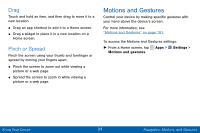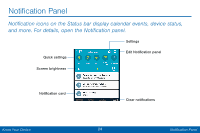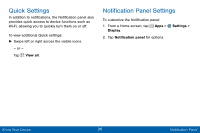Samsung SCH-I545PP User Manual - Page 37
Activate Multi Window, Use Multi Window
 |
View all Samsung SCH-I545PP manuals
Add to My Manuals
Save this manual to your list of manuals |
Page 37 highlights
Activate Multi Window Apps that support Multi window display together on a split screen. You can switch between the apps, adjust the size of their display on the screen, and copy information from one app to the other. Note: Multi window is not available for all apps. 1. From a Home screen, tap Apps > Settings > Display. 2. Tap Multi window to activate. Note: You can also activate Multi window from the Notification panel. Use Multi Window After activating Multi window, you can use it to run multiple apps at the same time. Note: Only apps located on the Multi window tray can be used together. 1. Touch and hold Back to display the Multi window tray. • The tray closes when not in use. 2. Drag apps off of the tray and onto the main screen area to use multiple apps at once. Note: The number of apps you can use at the same time depends on your device model. Know Your Device 28 Multi Window