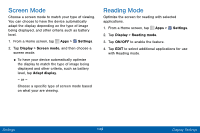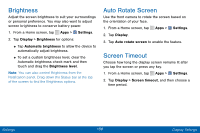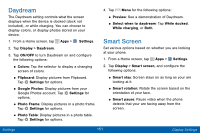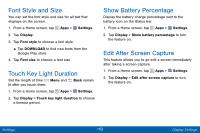Samsung SCH-I545PP User Manual - Page 156
Configure the LED Indicator, Notification Panel
 |
View all Samsung SCH-I545PP manuals
Add to My Manuals
Save this manual to your list of manuals |
Page 156 highlights
Configure the LED Indicator Select which functions (such as charging or low battery) display on the LED indicator on the front of the device. 1. From a Home screen, tap Apps > Settings. 2. Tap Display > LED indicator for options. Notification Panel Customize which Quick setting buttons display on the Notification panel. You can also customize which apps display on the Recommended applications menu on the Notification panel when you perform certain actions, such as plugging in earphones. 1. From a Home screen, tap Apps > Settings. 2. Tap Display > Notification panel. - or - From the Notification panel, tap View all > Edit. The following options are available: • Brightness adjustment: Adjust the screen brightness from the Notification panel. • Related apps: Show selected apps on the Notification panel after certain actions, such as connecting earphones. Tap ON/OFF to turn the feature on. To customize which quick setting buttons display at the top of the Notification panel: ►►Touch and drag buttons to reorder them. To use the default layout: ►►Tap RESET. Settings 147 Display Settings