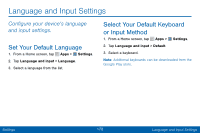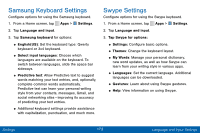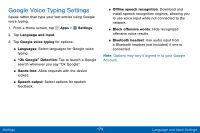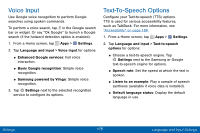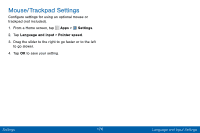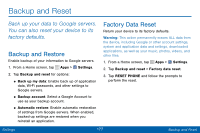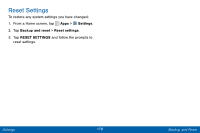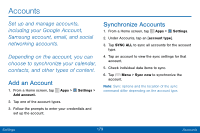Samsung SCH-I545PP User Manual - Page 186
Backup and Reset, Factory Data Reset
 |
View all Samsung SCH-I545PP manuals
Add to My Manuals
Save this manual to your list of manuals |
Page 186 highlights
Backup and Reset Back up your data to Google servers. You can also reset your device to its factory defaults. Backup and Restore Enable backup of your information to Google servers. 1. From a Home screen, tap Apps > Settings. 2. Tap Backup and reset for options: • Back up my data: Enable back up of application data, Wi-Fi passwords, and other settings to Google servers. • Backup account: Select a Google Account to use as your backup account. • Automatic restore: Enable automatic restoration of settings from Google servers. When enabled, backed-up settings are restored when you reinstall an application. Factory Data Reset Return your device to its factory defaults. Warning: This action permanently erases ALL data from the device, including Google or other account settings, system and application data and settings, downloaded applications, as well as your music, photos, videos, and other files. 1. From a Home screen, tap Apps > Settings. 2. Tap Backup and reset > Factory data reset. 3. Tap RESET PHONE and follow the prompts to perform the reset. Settings 177 Backup and Reset