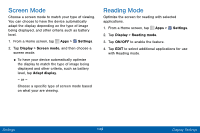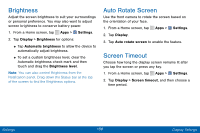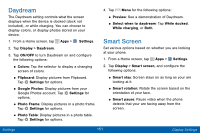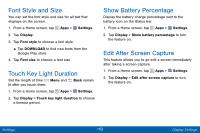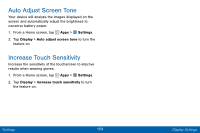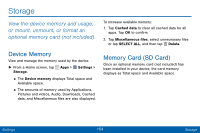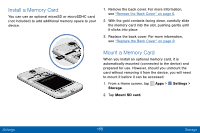Samsung SCH-I545PP User Manual - Page 159
Brightness, Auto Rotate Screen, Screen Timeout
 |
View all Samsung SCH-I545PP manuals
Add to My Manuals
Save this manual to your list of manuals |
Page 159 highlights
Brightness Adjust the screen brightness to suit your surroundings or personal preference. You may also want to adjust screen brightness to conserve battery power. 1. From a Home screen, tap Apps > Settings. 2. Tap Display > Brightness for options: • Tap Automatic brightness to allow the device to automatically adjust brightness. • To set a custom brightness level, clear the Automatic brightness check mark and then touch and drag the Brightness level. Note: You can also control Brightness from the Notification panel. Drag down the Status bar at the top of the screen to find the Brightness options. Auto Rotate Screen Use the front camera to rotate the screen based on the orientation of your face. 1. From a Home screen, tap Apps > Settings. 2. Tap Display. 3. Tap Auto rotate screen to enable the feature. Screen Timeout Choose how long the display screen remains lit after you tap the screen or press any key. 1. From a Home screen, tap Apps > Settings. 2. Tap Display > Screen timeout, and then choose a time period. Settings 150 Display Settings