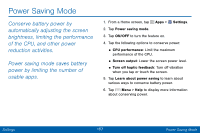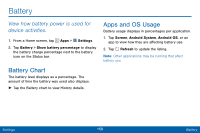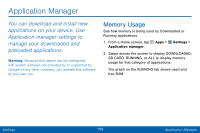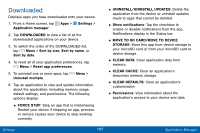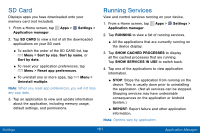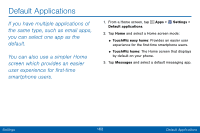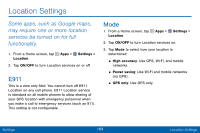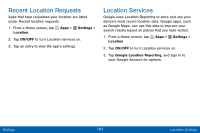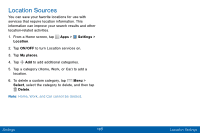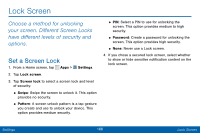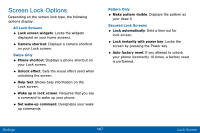Samsung SCH-I545PP User Manual - Page 171
Default Applications
 |
View all Samsung SCH-I545PP manuals
Add to My Manuals
Save this manual to your list of manuals |
Page 171 highlights
Default Applications If you have multiple applications of the same type, such as email apps, you can select one app as the default. You can also use a simpler Home screen which provides an easier user experience for first-time smartphone users. 1. From a Home screen, tap Apps > Settings > Default applications. 2. Tap Home and select a Home screen mode: • TouchWiz easy home: Provides an easier user experience for the first-time smartphone users. • TouchWiz home: The Home screen that displays by default on your phone. 3. Tap Messages and select a default messaging app. Settings 162 Default Applications

162
Settings
Default Applications
Default Applications
If you have multiple applications of
the same type, such as email apps,
you can select one app as the
default.
You can also use a simpler Home
screen which provides an easier
user experience for first-time
smartphone users.
1. From a Home screen, tap
Apps
>
Settings
>
Default applications
.
2. Tap
Home
and select a Home screen mode:
•
TouchWiz easy home
: Provides an easier user
experience for the first-time smartphone users.
•
TouchWiz home
: The Home screen that displays
by default on your phone.
3. Tap
Messages
and select a default messaging app.