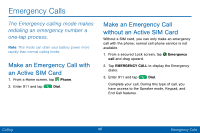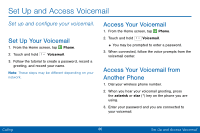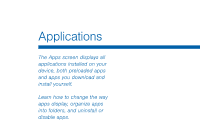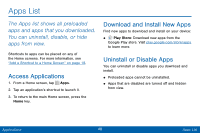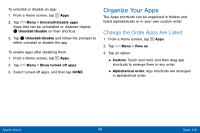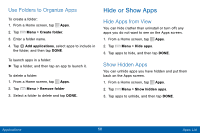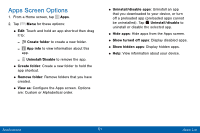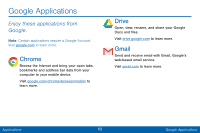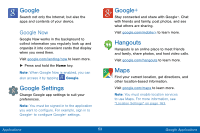Samsung SCH-I545PP User Manual - Page 59
Hide or Show Apps, Use Folders to Organize Apps, Hide Apps from View, Show Hidden Apps
 |
View all Samsung SCH-I545PP manuals
Add to My Manuals
Save this manual to your list of manuals |
Page 59 highlights
Use Folders to Organize Apps To create a folder: 1. From a Home screen, tap Apps. 2. Tap Menu > Create folder. 3. Enter a folder name. 4. Tap Add applications, select apps to include in the folder, and then tap DONE. To launch apps in a folder: ►►Tap a folder, and then tap an app to launch it. To delete a folder: 1. From a Home screen, tap Apps. 2. Tap Menu > Remove folder 3. Select a folder to delete and tap DONE. Hide or Show Apps Hide Apps from View You can hide (rather than uninstall or turn off) any apps you do not want to see on the Apps screen. 1. From a Home screen, tap Apps. 2. Tap Menu > Hide apps. 3. Tap apps to hide, and then tap DONE. Show Hidden Apps You can unhide apps you have hidden and put them back on the Apps screen. 1. From a Home screen, tap Apps. 2. Tap Menu > Show hidden apps. 3. Tap apps to unhide, and then tap DONE. Applications 50 Apps List