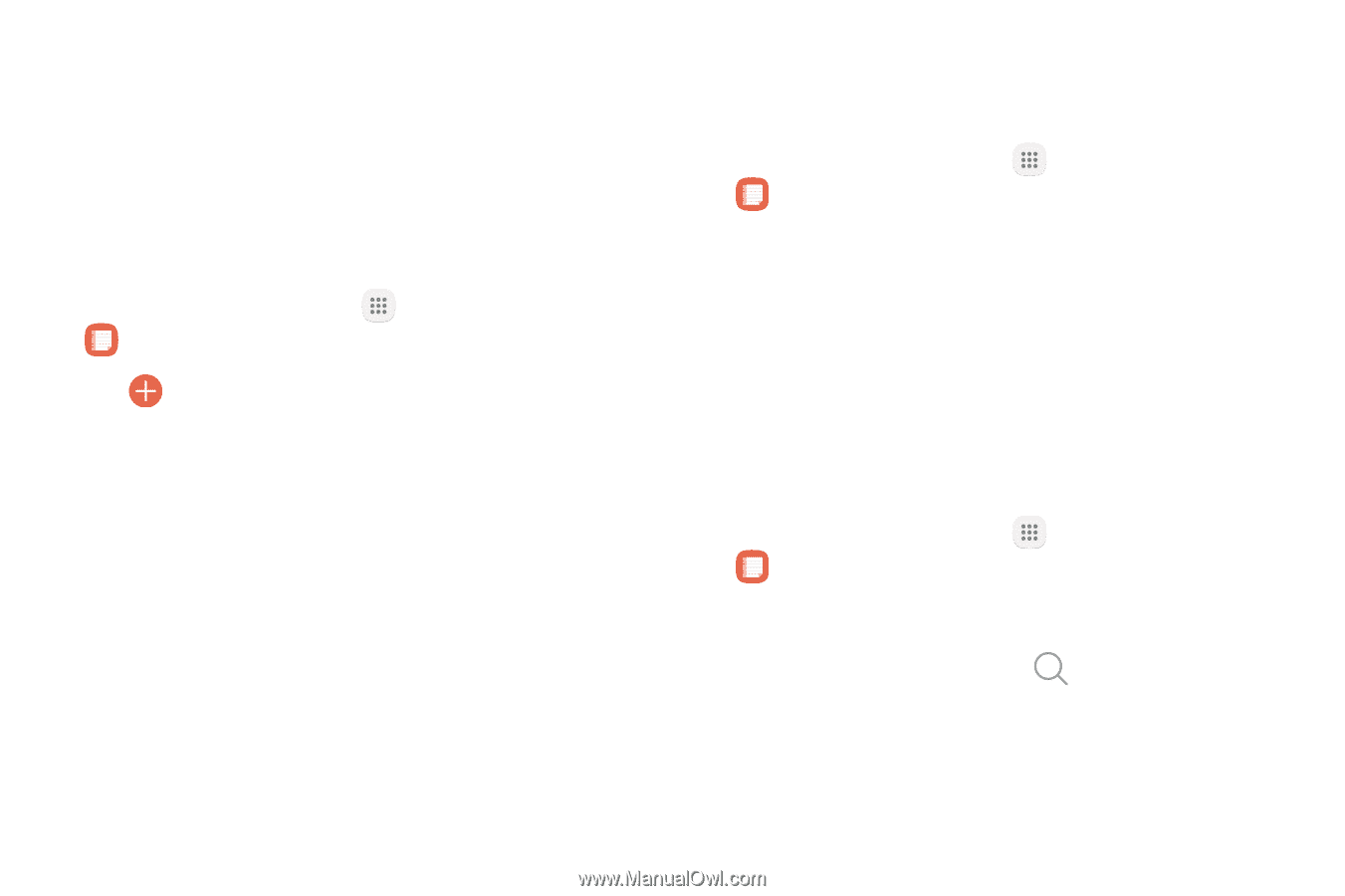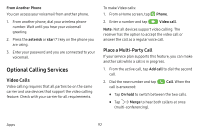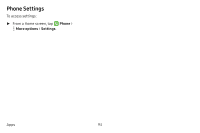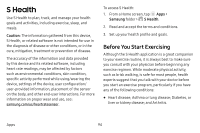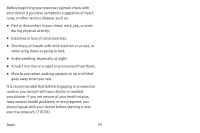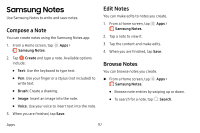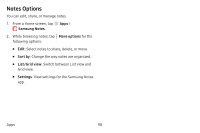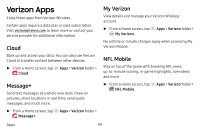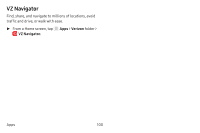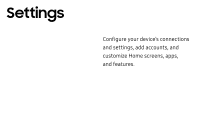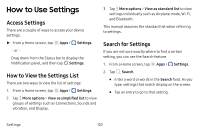Samsung SM-J727V User Guide - Page 104
Samsung Notes
 |
View all Samsung SM-J727V manuals
Add to My Manuals
Save this manual to your list of manuals |
Page 104 highlights
Samsung Notes Use Samsung Notes to write and save notes. Compose a Note You can create notes using the Samsung Notes app. 1. From a Home screen, tap Apps > Samsung Notes. 2. Tap Create and type a note. Available options include: • Text: Use the keyboard to type text. • Pen: Use your finger or a stylus (not included) to write text. • Brush: Create a drawing. • Image: Insert an image into the note. • Voice: Use your voice to insert text into the note. 3. When you are finished, tap Save. Edit Notes You can make edits to notes you create. 1. From a Home screen, tap Apps > Samsung Notes. 2. Tap a note to view it. 3. Tap the content and make edits. 4. When you are finished, tap Save. Browse Notes You can browse notes you create. ►► From a Home screen, tap Apps > Samsung Notes. • Browse note entries by swiping up or down. • To search for a note, tap Search. Apps 97