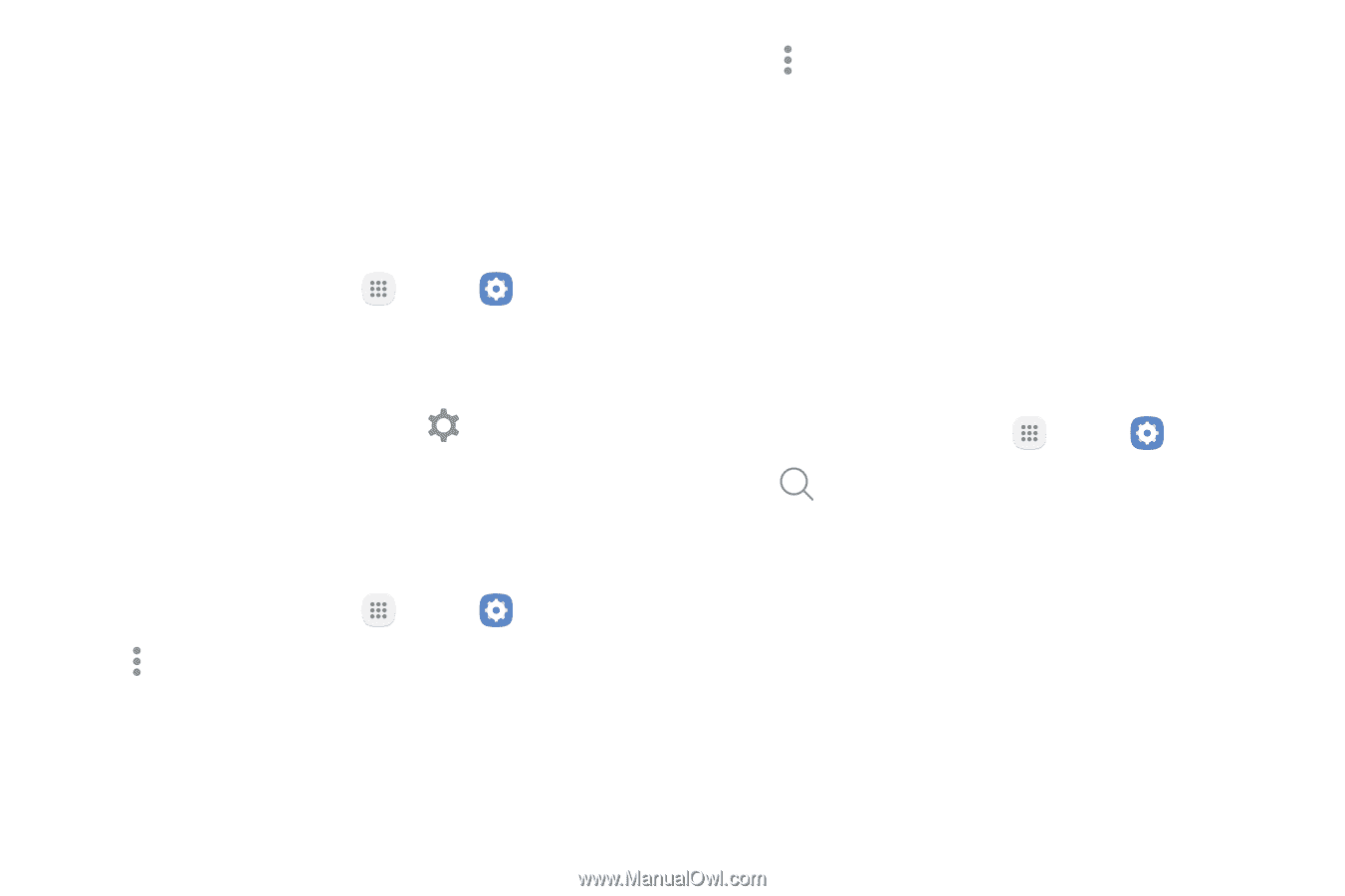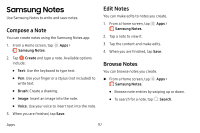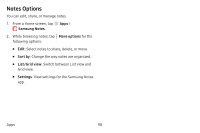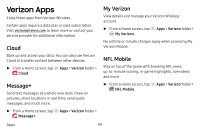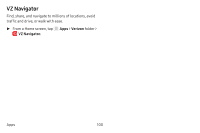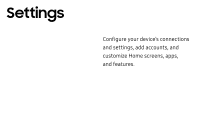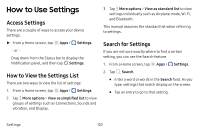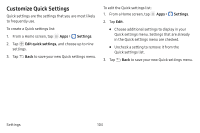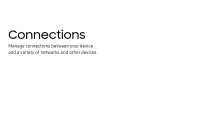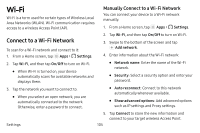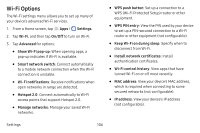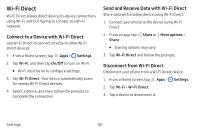Samsung SM-J727V User Guide - Page 109
How to Use Settings
 |
View all Samsung SM-J727V manuals
Add to My Manuals
Save this manual to your list of manuals |
Page 109 highlights
How to Use Settings Access Settings There are a couple of ways to access your device settings. ►► From a Home screen, tap Apps > Settings. - or - Drag down from the Status bar to display the Notification panel, and then tap Settings. How to View the Settings List There are two ways to view the list of settings: 1. From a Home screen, tap Apps > Settings. 2. Tap More options > View as simplified list to view groups of settings such as Connections, Sounds and vibration, and Display. 3. Tap More options > View as standard list to view settings individually such as Airplane mode, Wi-Fi, and Bluetooth. This manual assumes the standard list when referring to settings. Search for Settings If you are not sure exactly where to find a certain setting, you can use the Search feature. 1. From a Home screen, tap Apps > Settings. 2. Tap Search. • Enter a word or words in the Search field. As you type, settings that match display on the screen. • Tap an entry to go to that setting. Settings 102