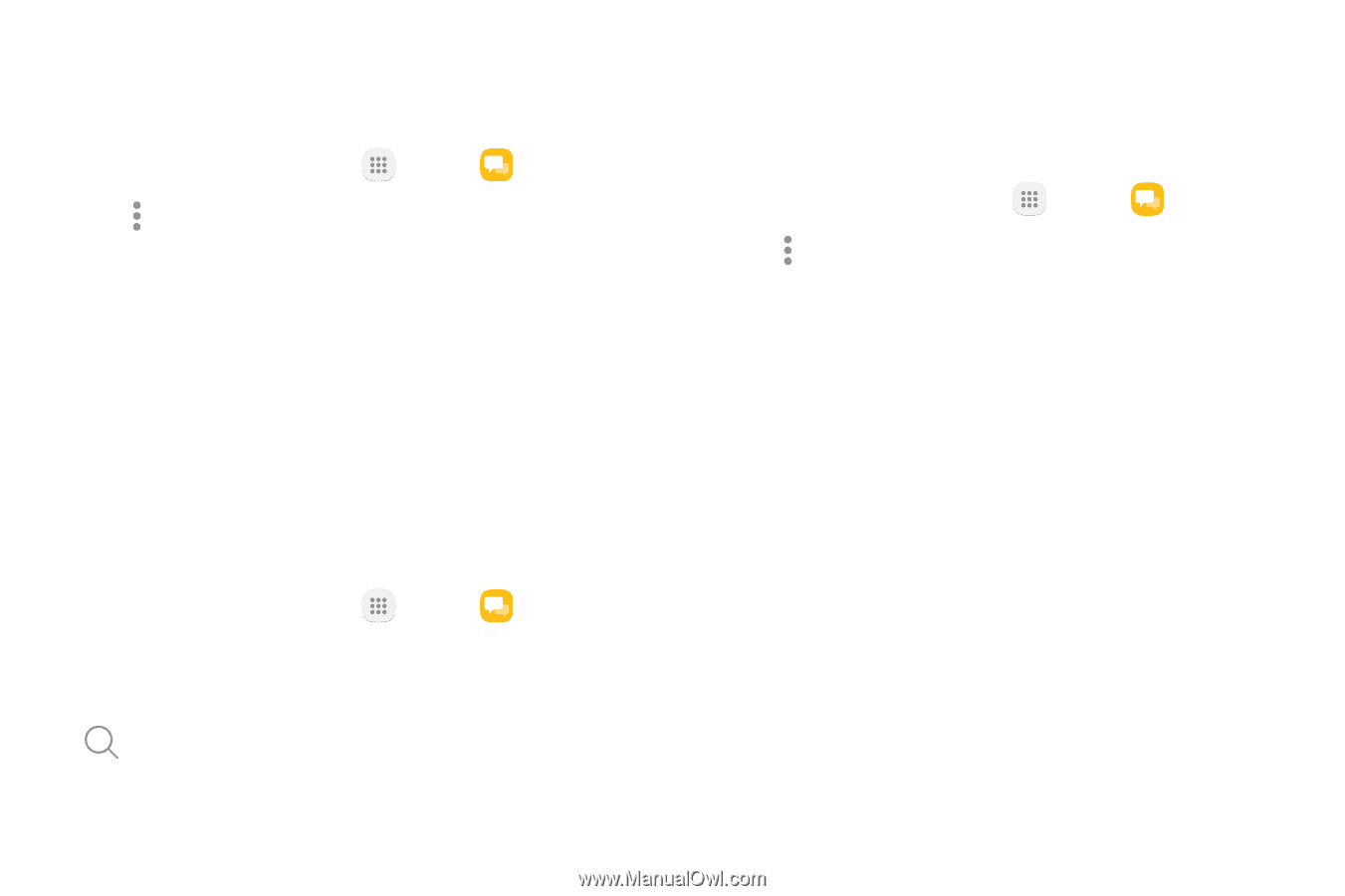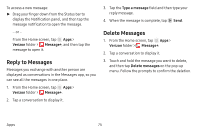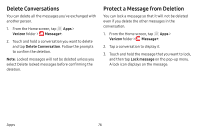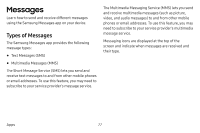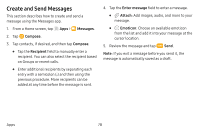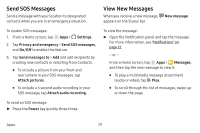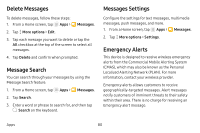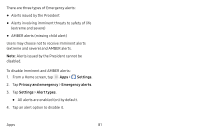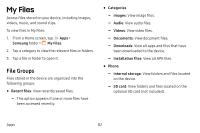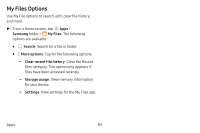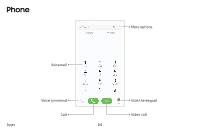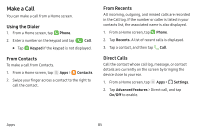Samsung SM-J727V User Guide - Page 87
Delete Messages, Message Search, Messages Settings, Emergency Alerts
 |
View all Samsung SM-J727V manuals
Add to My Manuals
Save this manual to your list of manuals |
Page 87 highlights
Delete Messages To delete messages, follow these steps: 1. From a Home screen, tap Apps > Messages. 2. Tap More options > Edit. 3. Tap each message you want to delete or tap the All checkbox at the top of the screen to select all messages. 4. Tap Delete and confirm when prompted. Message Search You can search through your messages by using the Message Search feature. 1. From a Home screen, tap Apps > Messages. 2. Tap Search. 3. Enter a word or phrase to search for, and then tap Search on the keyboard. Messages Settings Configure the settings for text messages, multimedia messages, push messages, and more. 1. From a Home screen, tap Apps > Messages. 2. Tap More options > Settings. Emergency Alerts This device is designed to receive wireless emergency alerts from the Commercial Mobile Alerting System (CMAS), which may also be known as the Personal Localized Alerting Network (PLAN). For more information, contact your wireless provider. Emergency alerts allows customers to receive geographically-targeted messages. Alert messages notify customers of imminent threats to their safety within their area. There is no charge for receiving an Emergency alert message. Apps 80