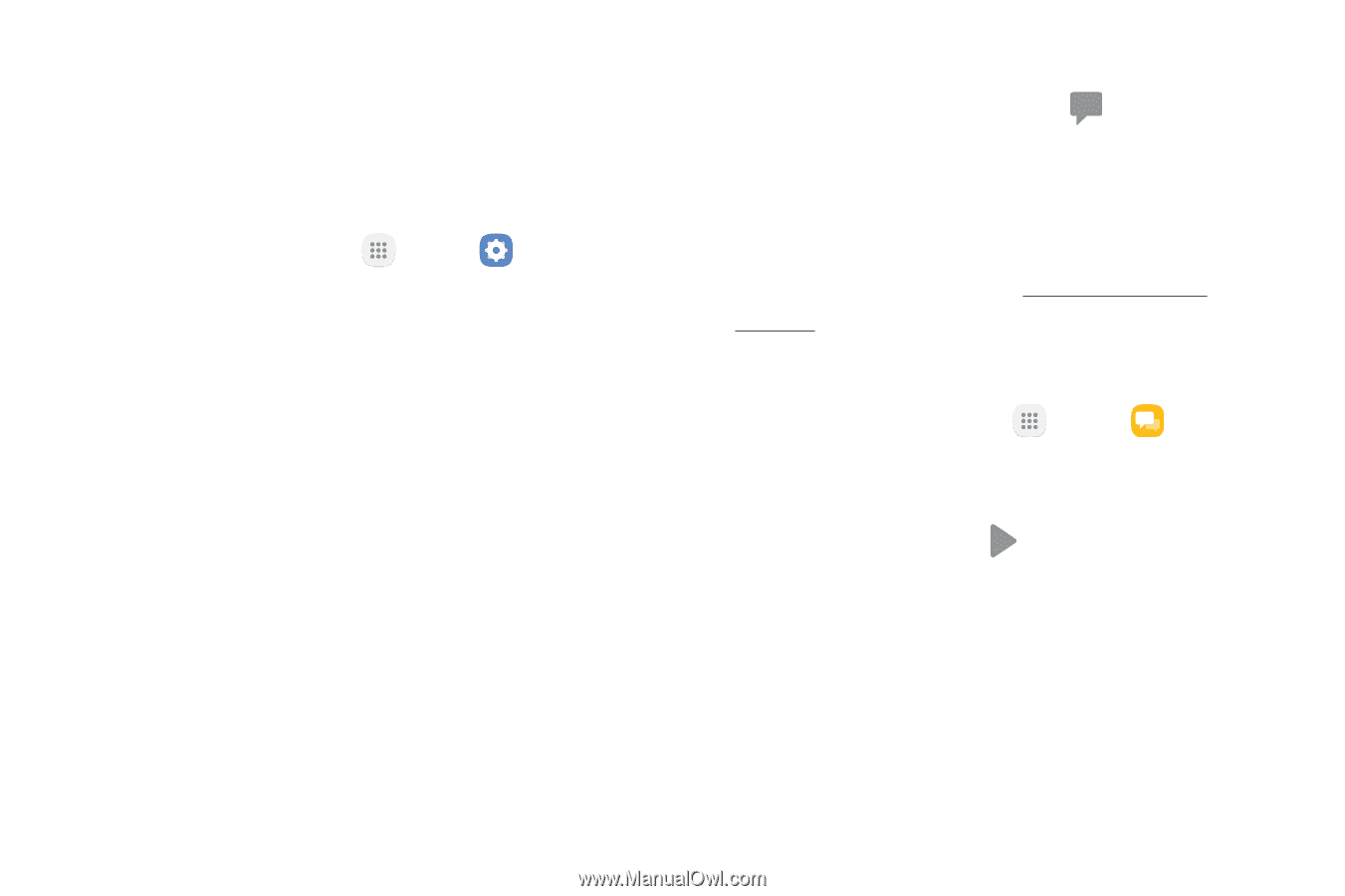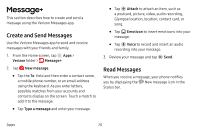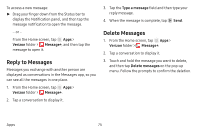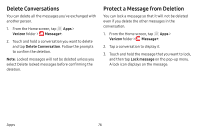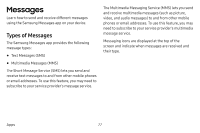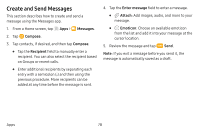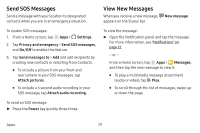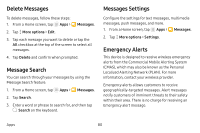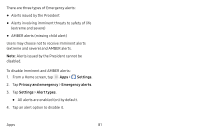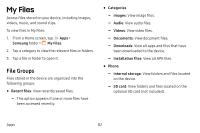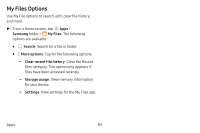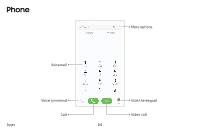Samsung SM-J727V User Guide - Page 86
Send SOS Messages, View New Messages, Settings, Privacy and emergency, On/Off, Send messages to, Power
 |
View all Samsung SM-J727V manuals
Add to My Manuals
Save this manual to your list of manuals |
Page 86 highlights
Send SOS Messages Send a message with your location to designated contacts when you are in an emergency situation. To enable SOS messages: 1. From a Home screen, tap Apps > Settings. 2. Tap Privacy and emergency > Send SOS messages, and On/Off to enable this feature. 3. Tap Send messages to > Add and add recipients by creating new contacts or selecting from Contacts. • To include a picture from your front and rear camera in your SOS messages, tap Attach pictures. • To include a 5 second audio recording in your SOS message, tap Attach audio recording. To send an SOS message: ►► Press the Power key quickly three times. View New Messages When you receive a new message, appears on the Status bar. New message To view the message: ►► Open the Notification panel and tap the message. For more information, see "Notifications" on page 22. - or - From a Home screen, tap Apps > Messages, and then tap the new message to view it. • To play a multimedia message attachment (audio or video), tap Play. • To scroll through the list of messages, swipe up or down the page. Apps 79