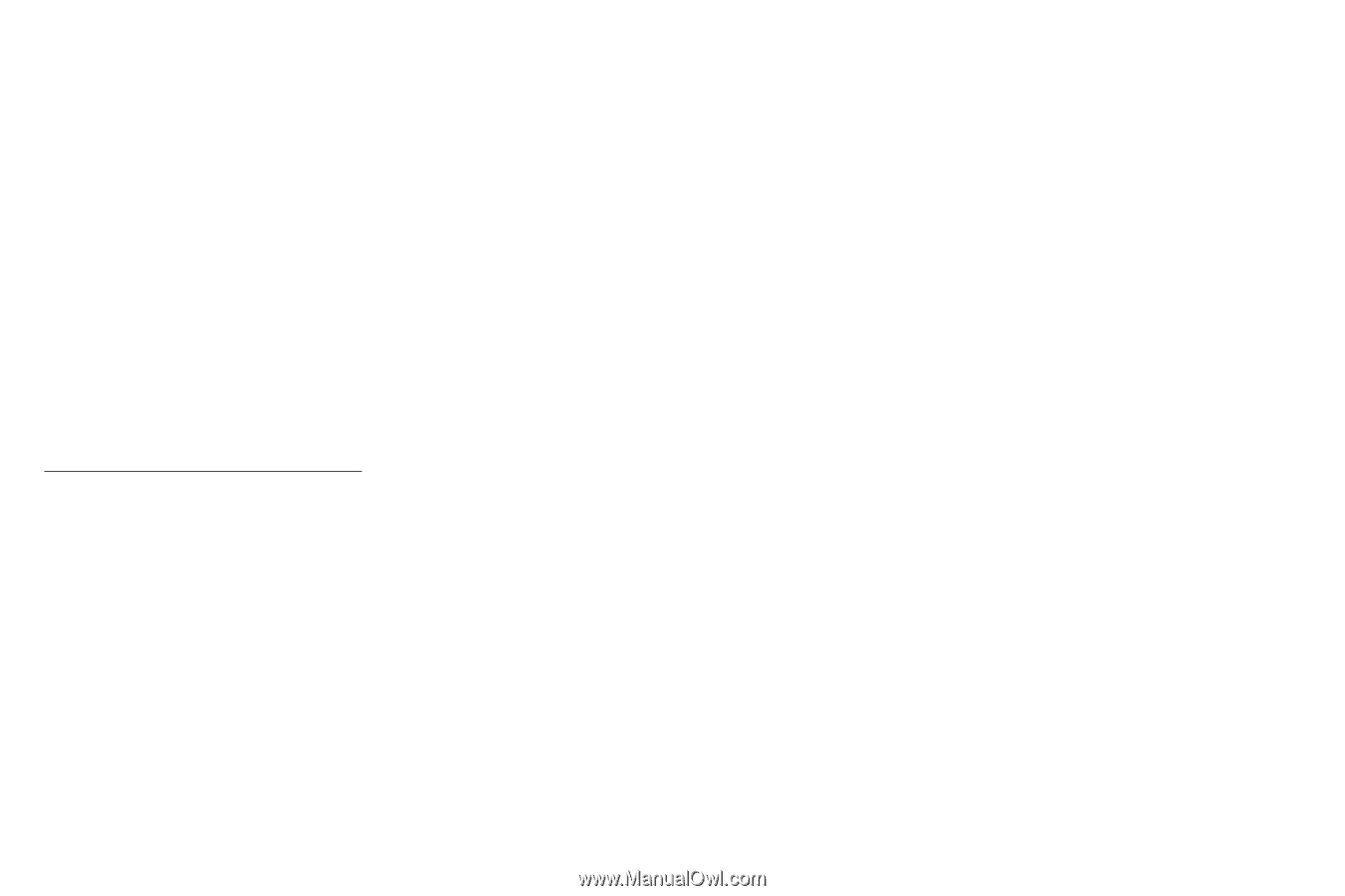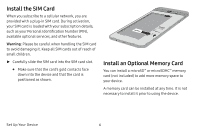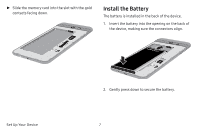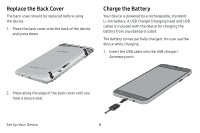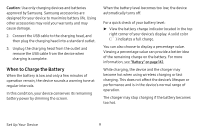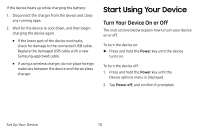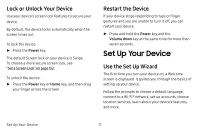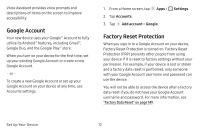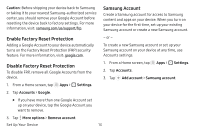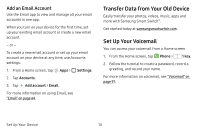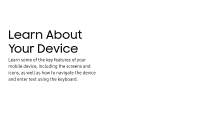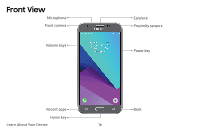Samsung SM-J727V User Guide - Page 18
Set Up Your Device - unlock
 |
View all Samsung SM-J727V manuals
Add to My Manuals
Save this manual to your list of manuals |
Page 18 highlights
Lock or Unlock Your Device Use your device's screen lock features to secure your device. By default, the device locks automatically when the screen times out. To lock the device: ►► Press the Power key. The default Screen lock on your device is Swipe. To choose a more secure screen lock, see "Set a Screen Lock" on page 152. To unlock the device: ►► Press the Power key or Home key, and then drag your finger across the screen. Restart the Device If your device stops responding to taps or finger gestures and you are unable to turn it off, you can restart your device. ►► Press and hold the Power key and the Volume down key at the same time for more than seven seconds. Set Up Your Device Use the Set Up Wizard The first time you turn your device on, a Welcome screen is displayed. It guides you through the basics of setting up your device. Follow the prompts to choose a default language, connect to a Wi-Fi® network, set up accounts, choose location services, learn about your device's features, and more. Set Up Your Device 11