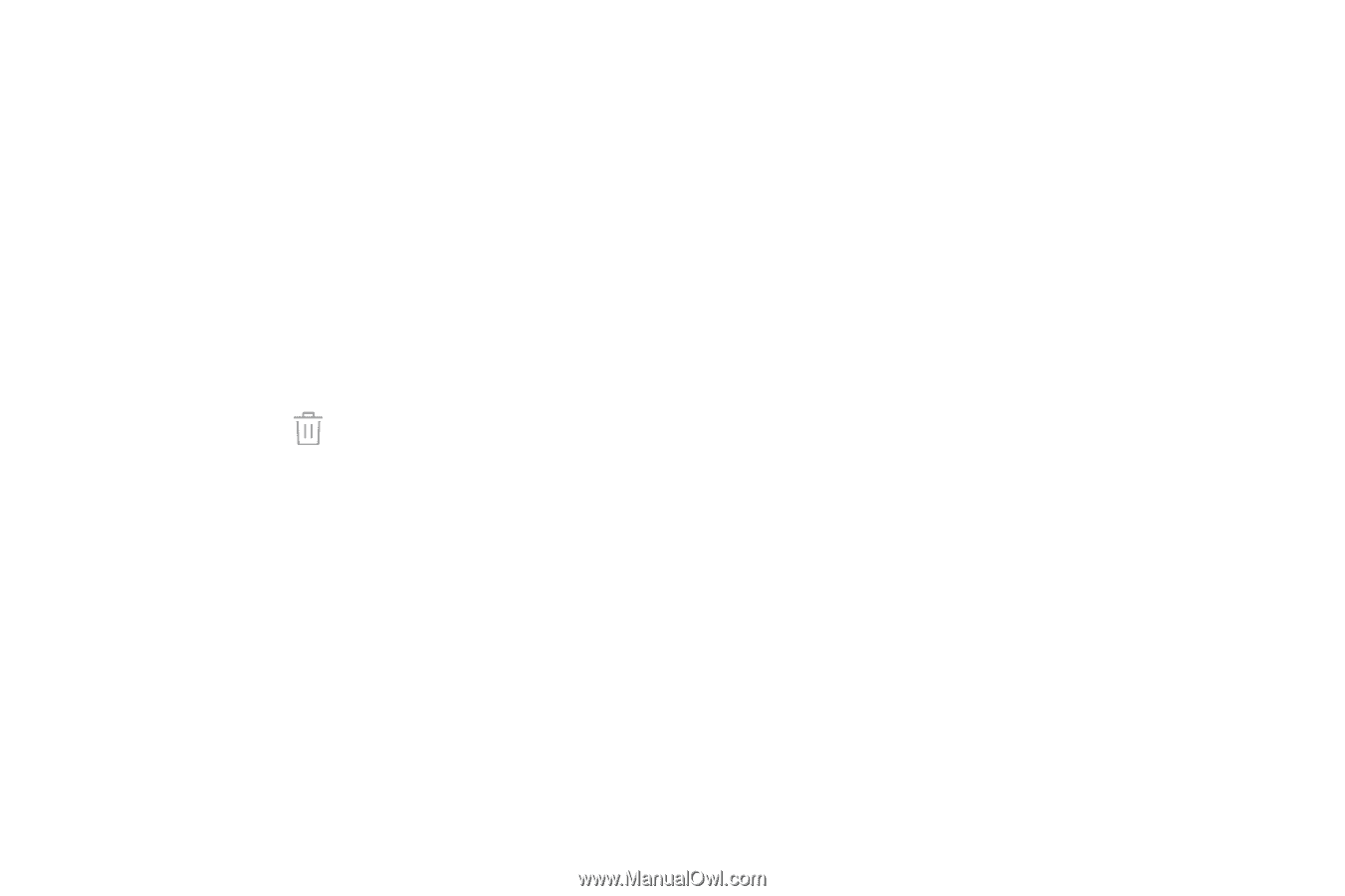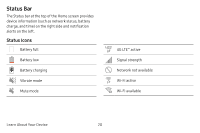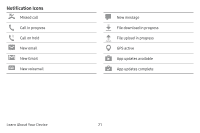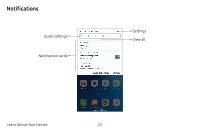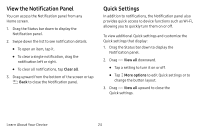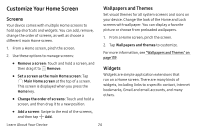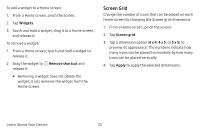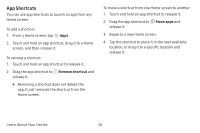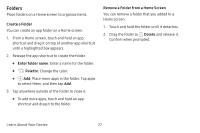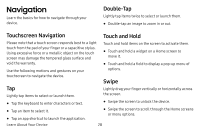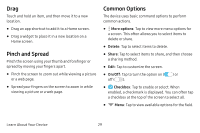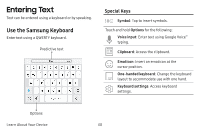Samsung SM-J727V User Guide - Page 32
Screen Grid, Widgets, Remove shortcut
 |
View all Samsung SM-J727V manuals
Add to My Manuals
Save this manual to your list of manuals |
Page 32 highlights
To add a widget to a Home screen: 1. From a Home screen, pinch the screen. 2. Tap Widgets. 3. Touch and hold a widget, drag it to a Home screen, and release it. To remove a widget: 1. From a Home screen, touch and hold a widget to release it. 2. Drag the widget to Remove shortcut and release it. • Removing a widget does not delete the widget, it just removes the widget from the Home screen. Screen Grid Change the number of icons that can be placed on each Home screen by changing the Screen grid dimensions. 1. From a Home screen, pinch the screen. 2. Tap Screen grid. 3. Tap a dimension option (4 x 4, 4 x 5, or 5 x 5) to preview its appearance. The numbers indicate how many icons can be placed horizontally by how many icons can be placed vertically. 4. Tap Apply to apply the selected dimensions. Learn About Your Device 25