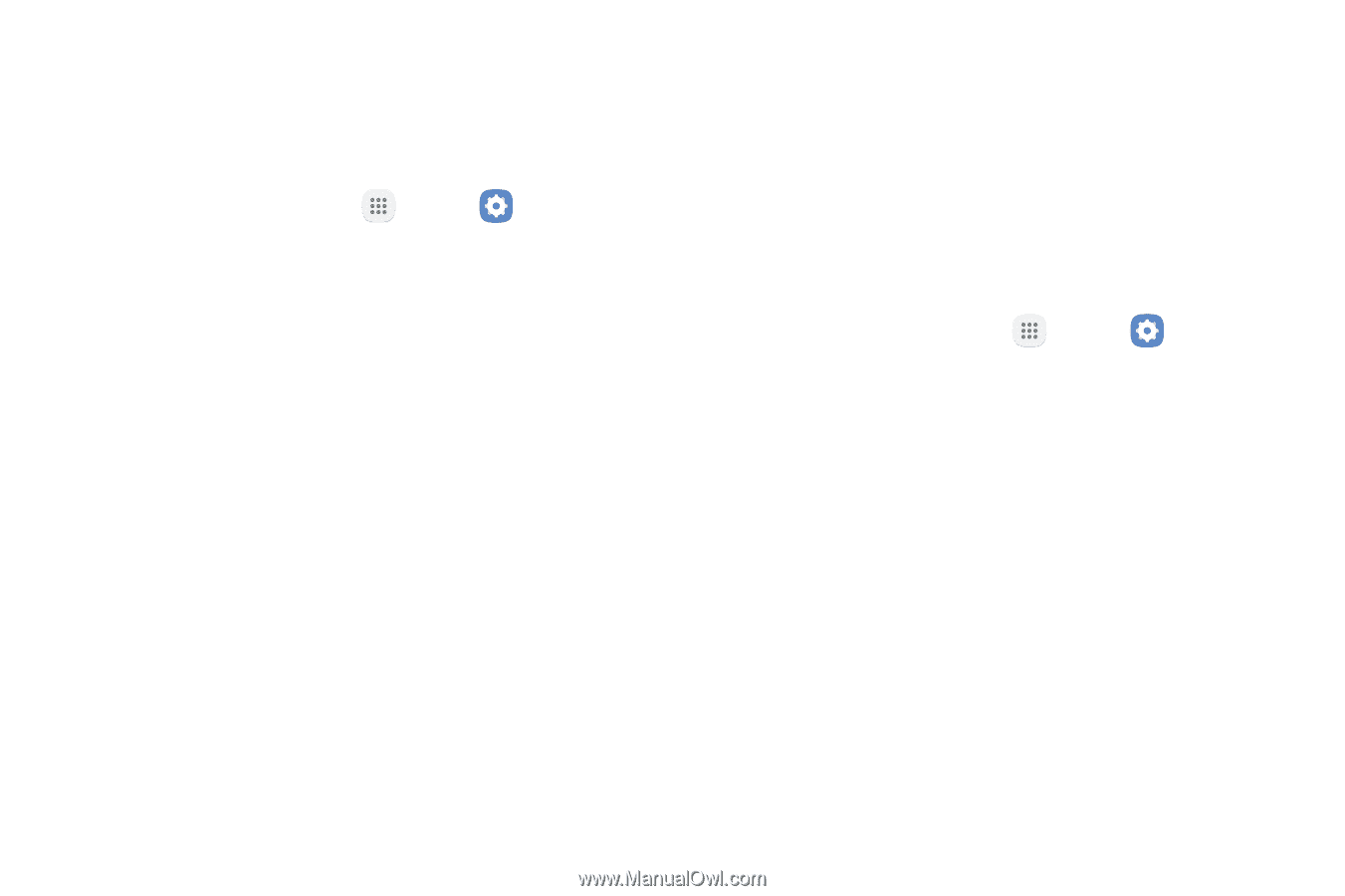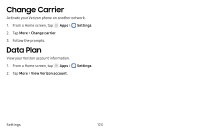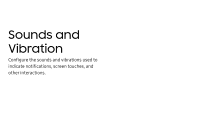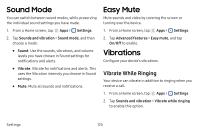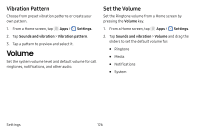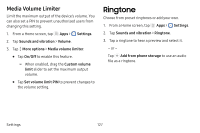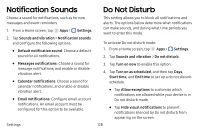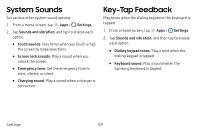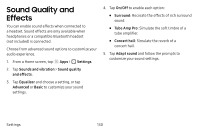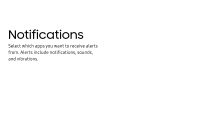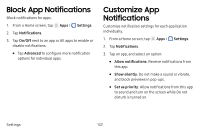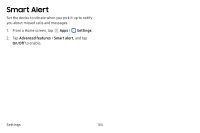Samsung SM-J727V User Guide - Page 135
Notification Sounds, Do Not Disturb
 |
View all Samsung SM-J727V manuals
Add to My Manuals
Save this manual to your list of manuals |
Page 135 highlights
Notification Sounds Choose a sound for notifications, such as for new messages and event reminders. 1. From a Home screen, tap Apps > Settings. 2. Tap Sounds and vibration > Notification sounds and configure the following options: • Default notification sound: Choose a default sound for all notifications. • Messages notifications: Choose a sound for message notifications, and enable or disable vibration alert. • Calendar notifications: Choose a sound for calendar notifications, and enable or disable vibration alert. • Email notifications: Configure email account notifications. An email account must be configured for this option to be available. Settings Do Not Disturb This setting allows you to block all notifications and alerts. The options below determine what notifications can make sounds, and during what time periods you want to enter this mode. To activate Do not disturb mode: 1. From a Home screen, tap Apps > Settings. 2. Tap Sounds and vibration > Do not disturb. 3. Tap Turn on now to enable this option. 4. Tap Turn on as scheduled, and then tap Days, Start time, and End time to set up a do not disturb schedule. • Tap Allow exceptions to customize which notifications are allowed while your device is in Do not disturb mode. • Tap Hide visual notifications to prevent notifications silenced by Do not disturb from appearing on the screen. 128