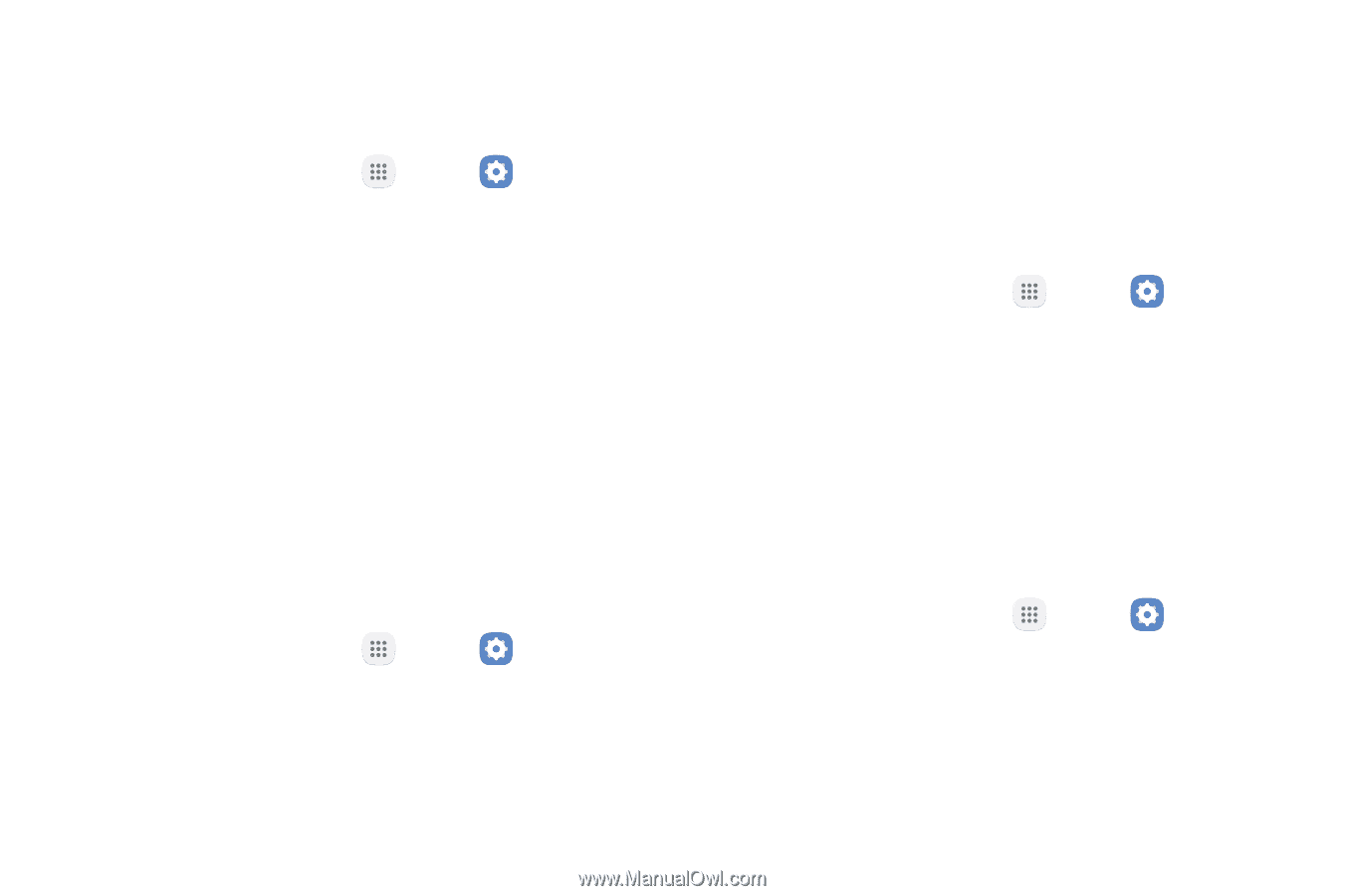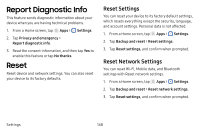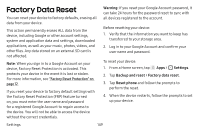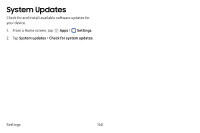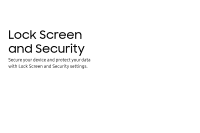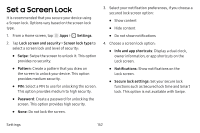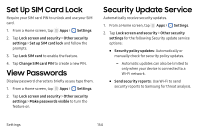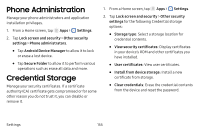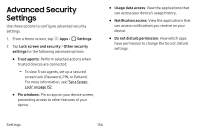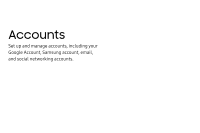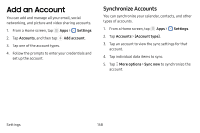Samsung SM-J727V User Guide - Page 160
Unknown Sources, Secure Folder, Secure Startup, Encrypt SD Card
 |
View all Samsung SM-J727V manuals
Add to My Manuals
Save this manual to your list of manuals |
Page 160 highlights
Unknown Sources Enable installation of non-Google Play applications. 1. From a Home screen, tap Apps > Settings. 2. Tap Lock screen and security > Unknown sources to enable this option. Warning: Enabling installation of third-party applications can cause your device and personal data to be more vulnerable to attacks by unknown sources. Secure Folder Lock your private content and apps to enhance security. You must sign in to your Samsung account in order to use Secure Folder. You must also set a secure lock for your device. 1. From a Home screen, tap Apps > Settings. 2. Tap Lock screen and security > Secure Folder and follow the prompts to secure content on your device. Secure Startup Protect your device by requiring a numeric PIN or password to be entered before it starts up. Note: You must have a secured screen lock for this option to be available. 1. From a Home screen, tap Apps > Settings. 2. Tap Lock screen and security > Secure startup and select an option. Encrypt SD Card Require a numeric PIN or password to decrypt your optional memory card (not included) when you first access it after powering on your device. 1. From a Home screen, tap Apps > Settings. 2. Tap Lock screen and security > Encrypt SD card. 3. Tap Encrypt SD card and follow the prompts to encrypt all data on your memory card. Settings 153