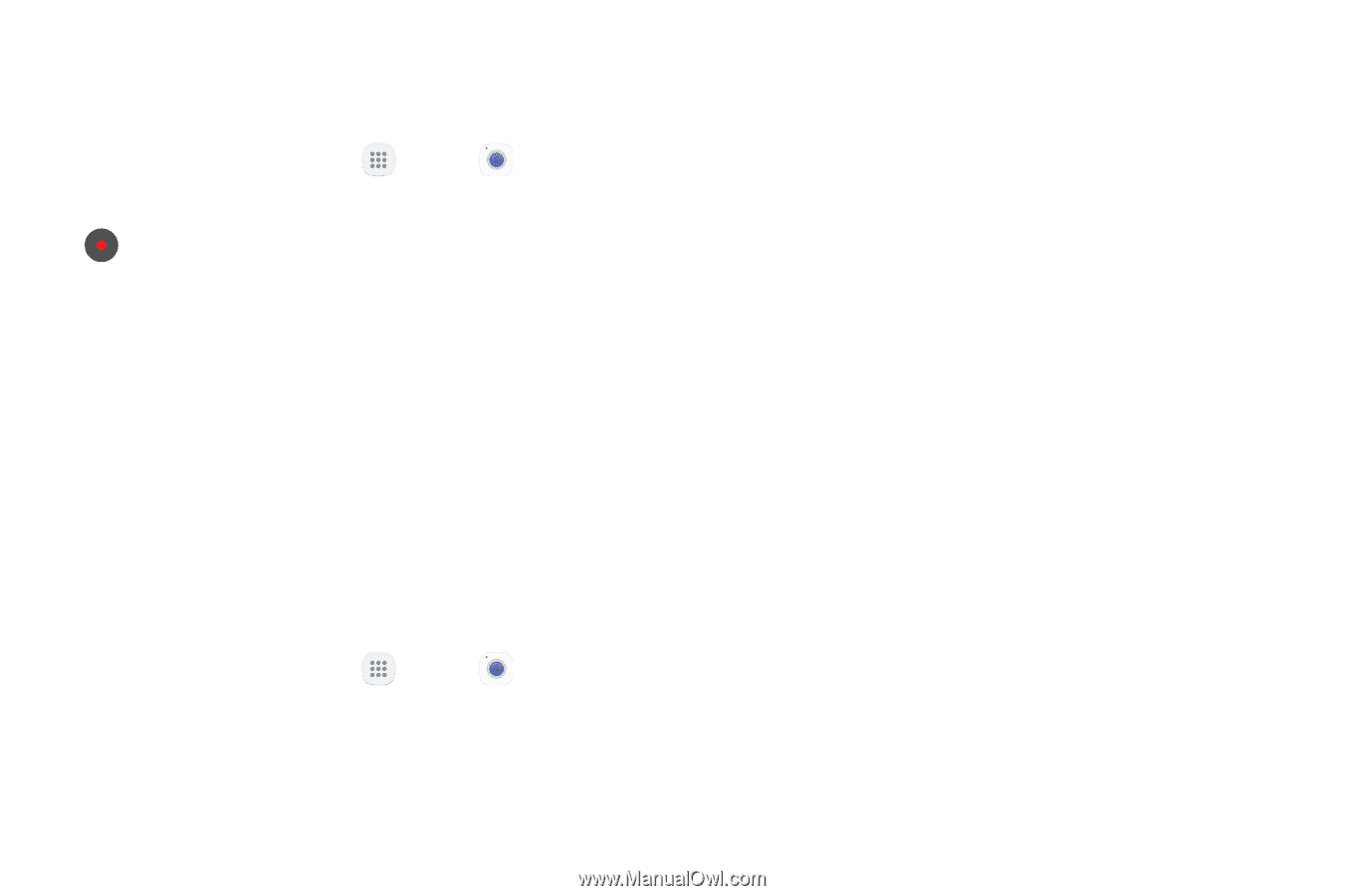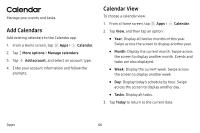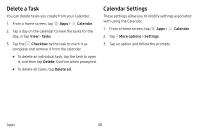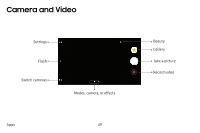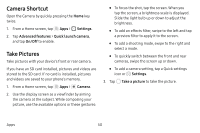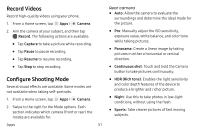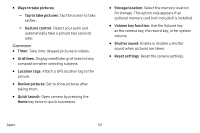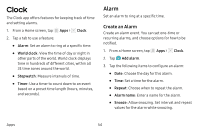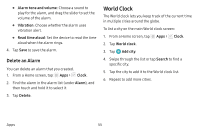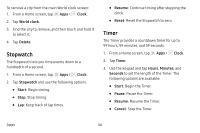Samsung SM-J727V User Guide - Page 58
Record Videos, Con Shooting Mode - manual
 |
View all Samsung SM-J727V manuals
Add to My Manuals
Save this manual to your list of manuals |
Page 58 highlights
Record Videos Record high-quality videos using your phone. 1. From a Home screen, tap Apps > Camera. 2. Aim the camera at your subject, and then tap Record. The following actions are available: • Tap Capture to take a picture while recording. • Tap Pause to pause recording. • Tap Resume to resume recording. • Tap Stop to stop recording. Configure Shooting Mode Several visual effects are available. Some modes are not available when taking self-portraits. 1. From a Home screen, tap Apps > Camera. 2. Swipe to the right for the Mode options. Each section indicates which camera (front or rear) the modes are available for. Apps 51 Rear camera • Auto: Allow the camera to evaluate the surroundings and determine the ideal mode for the picture. • Pro: Manually adjust the ISO sensitivity, exposure value, white balance, and color tone while taking pictures. • Panorama: Create a linear image by taking pictures in either a horizontal or vertical direction. • Continuous shot: Touch and hold the Camera button to take pictures continuously. • HDR (Rich tone): Enables the light sensitivity and color depth features of the device to produce a brighter and richer picture. • Night: Use this to take photos in low-light conditions, without using the flash. • Sports: Take clearer pictures of fast moving subjects.