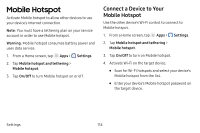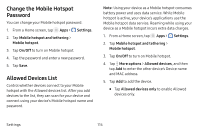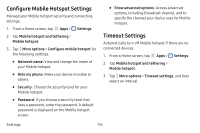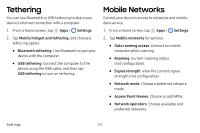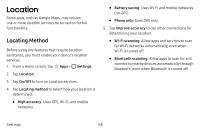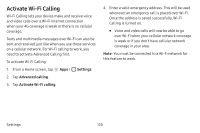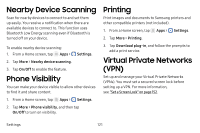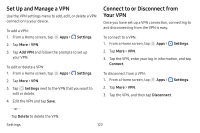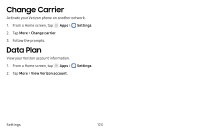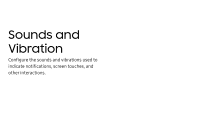Samsung SM-J727V User Guide - Page 126
Advanced Calling
 |
View all Samsung SM-J727V manuals
Add to My Manuals
Save this manual to your list of manuals |
Page 126 highlights
Recent Location Requests Apps that have requested your location are listed under Recent location requests. 1. From a Home screen, tap Apps > Settings. 2. Tap Location. 3. Tap On/Off to turn on Location services. 4. Tap an entry under Recent location requests to view the app's settings. Location Services Google Location History™ stores and uses your device's most recent location data. Google apps, such as Google Maps, can use this data to improve your search results based on places that you have visited. 1. From a Home screen, tap Apps > Settings. 2. Tap Location. 3. Tap On/Off to turn on Location services. 4. Tap Google Location History and sign in to your Google Account for more options. Advanced Calling Enjoy high definition voice and video calling from Verizon. Activate Advanced Calling To upgrade to Advanced Calling: 1. 1. From a Home screen, tap Apps > Settings. 2. Tap Advanced calling. • Tap Activate advanced calling, and follow the prompts to upgrade. • Tap Advanced calling, and tap On/Off to enable the feature. Settings 119