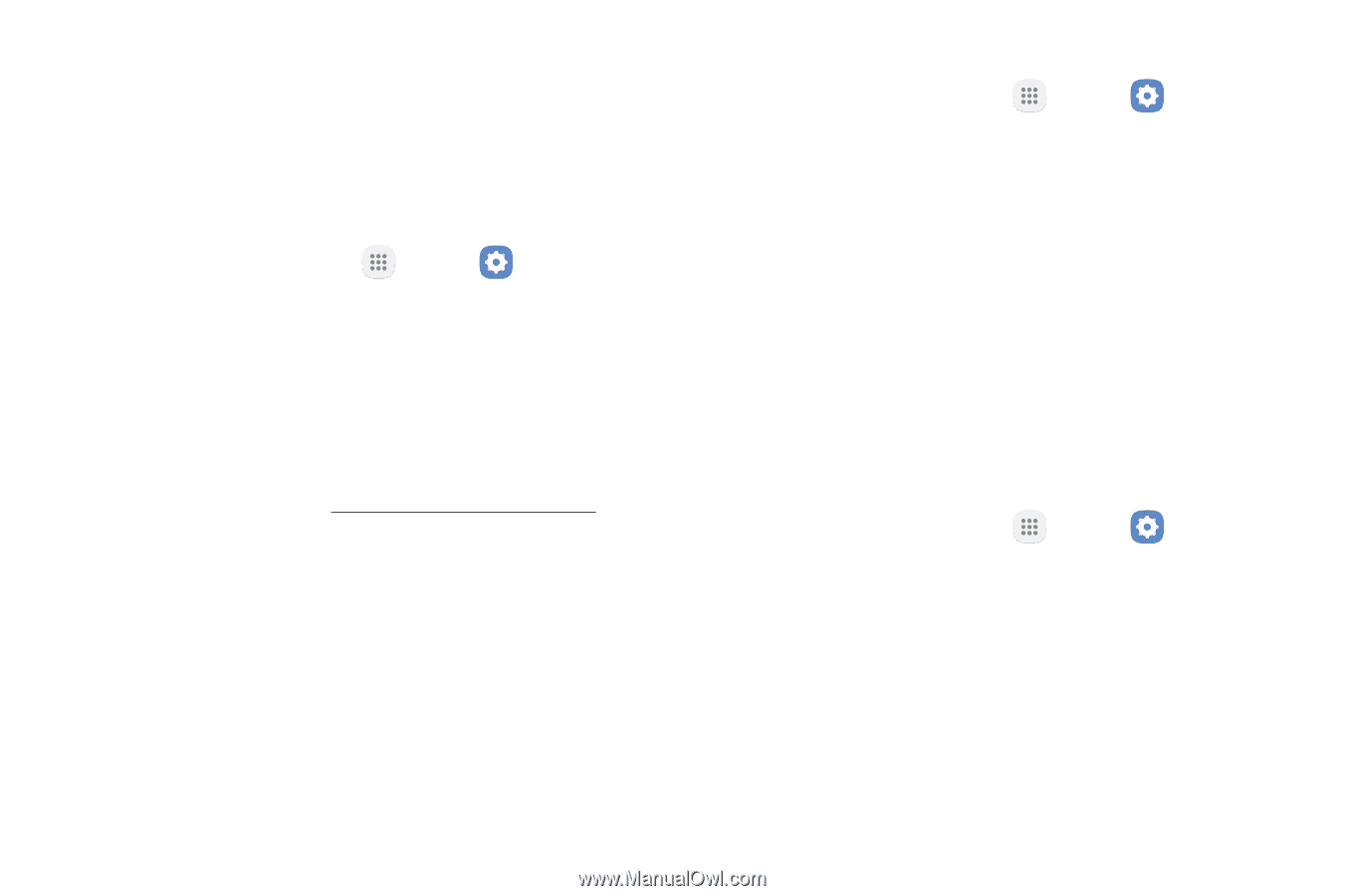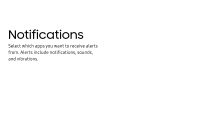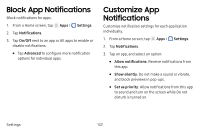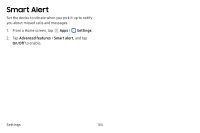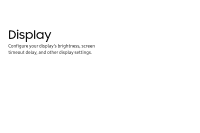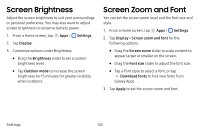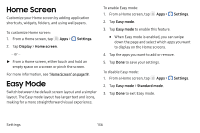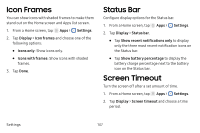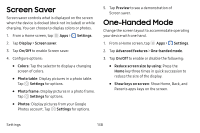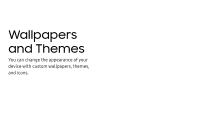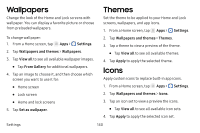Samsung SM-J727V User Guide - Page 143
Home Screen, Easy Mode
 |
View all Samsung SM-J727V manuals
Add to My Manuals
Save this manual to your list of manuals |
Page 143 highlights
Home Screen Customize your Home screen by adding application shortcuts, widgets, folders, and using wallpapers. To customize Home screen: 1. From a Home screen, tap Apps > Settings. 2. Tap Display > Home screen. - or - ►► From a Home screen, either touch and hold an empty space on a screen or pinch the screen. For more information, see "Home Screen" on page 19. Easy Mode Switch between the default screen layout and a simpler layout. The Easy mode layout has larger text and icons, making for a more straightforward visual experience. To enable Easy mode: 1. From a Home screen, tap Apps > Settings. 2. Tap Easy mode. 3. Tap Easy mode to enable this feature. • When Easy mode is enabled, you can swipe down the page and select which apps you want to display on the Home screens. 4. Tap the apps you want to add or remove. 5. Tap Done to save your settings. To disable Easy mode: 1. From a Home screen, tap Apps > 2. Tap Easy mode > Standard mode. 3. Tap Done to exit Easy mode. Settings. Settings 136