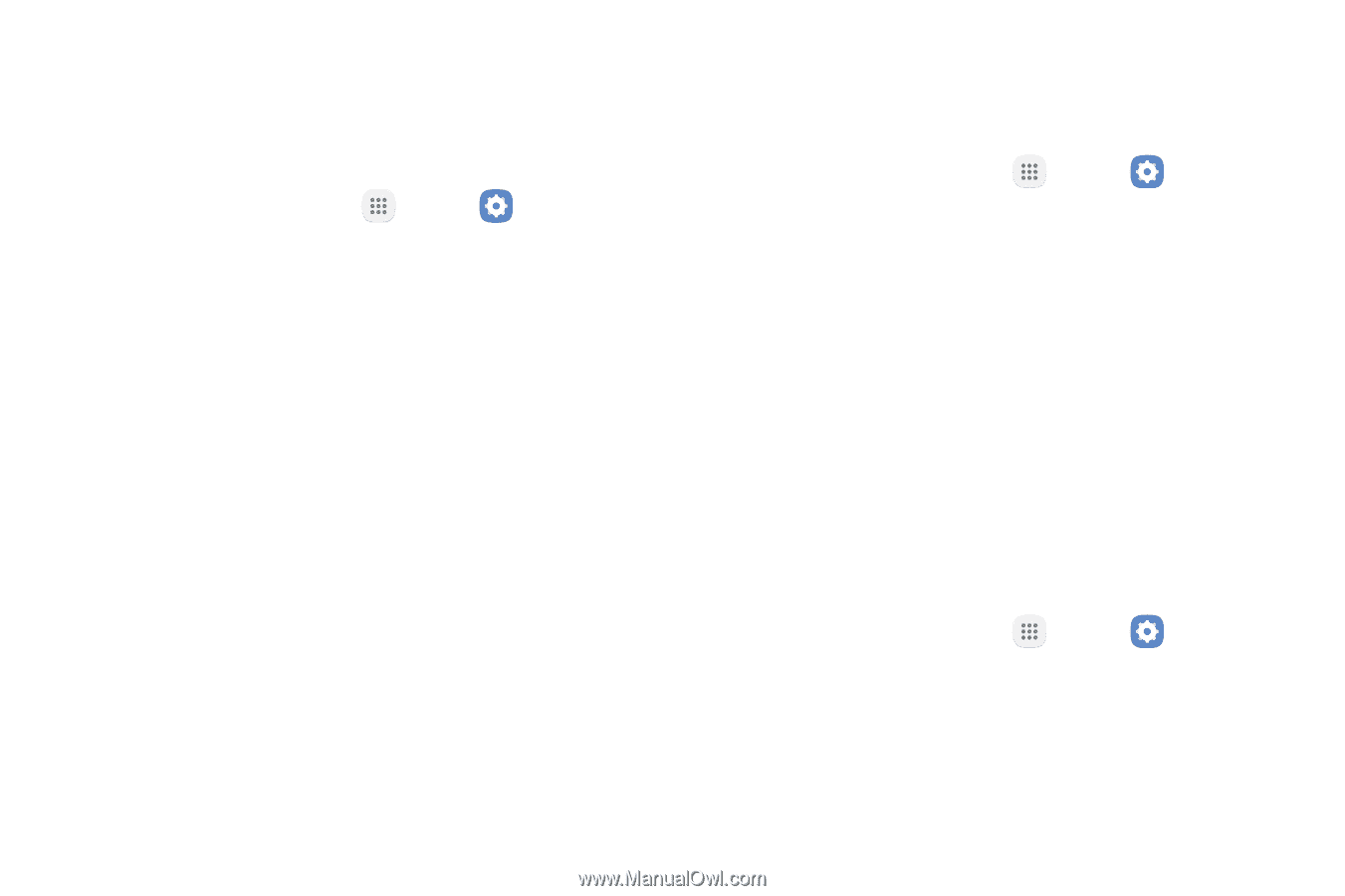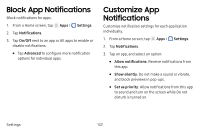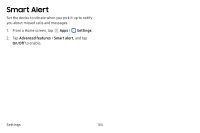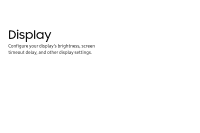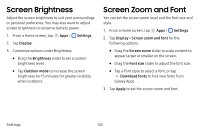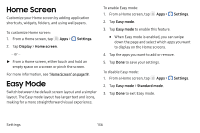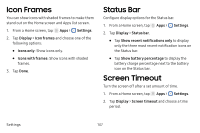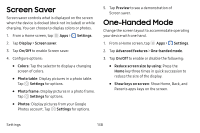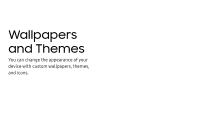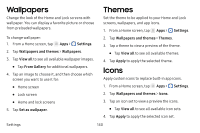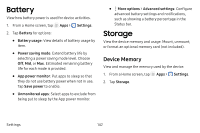Samsung SM-J727V User Guide - Page 144
Icon Frames, Status Bar, Screen Timeout
 |
View all Samsung SM-J727V manuals
Add to My Manuals
Save this manual to your list of manuals |
Page 144 highlights
Icon Frames You can show icons with shaded frames to make them stand out on the Home screen and Apps list screen. 1. From a Home screen, tap Apps > Settings. 2. Tap Display > Icon frames and choose one of the following options: • Icons only: Show icons only. • Icons with frames: Show icons with shaded frames. 3. Tap Done. Status Bar Configure display options for the Status bar. 1. From a Home screen, tap Apps > Settings. 2. Tap Display > Status bar. • Tap Show recent notifications only to display only the three most recent notification icons on the Status bar. • Tap Show battery percentage to display the battery charge percentage next to the battery icon on the Status bar. Screen Timeout Turn the screen off after a set amount of time. 1. From a Home screen, tap Apps > Settings. 2. Tap Display > Screen timeout and choose a time period. Settings 137