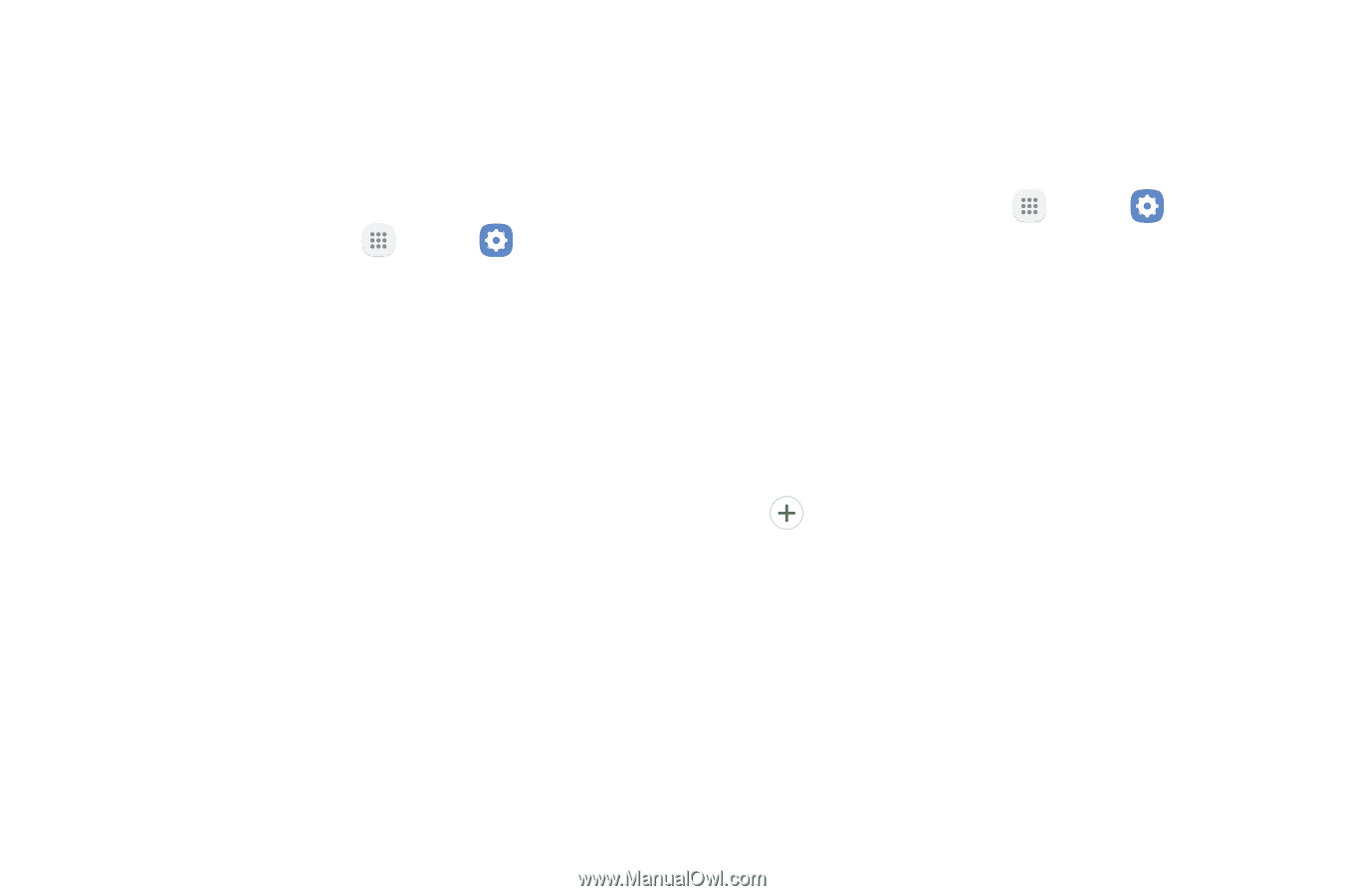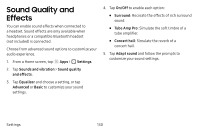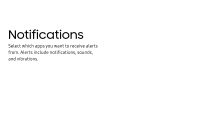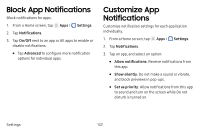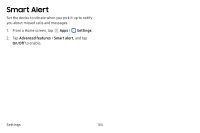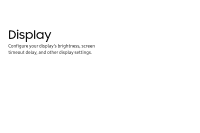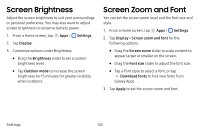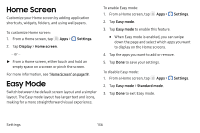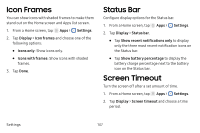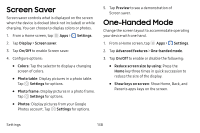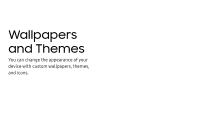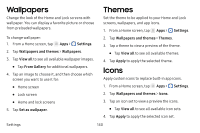Samsung SM-J727V User Guide - Page 142
Screen Brightness, Screen Zoom and Font - galaxy
 |
View all Samsung SM-J727V manuals
Add to My Manuals
Save this manual to your list of manuals |
Page 142 highlights
Screen Brightness Adjust the screen brightness to suit your surroundings or personal preference. You may also want to adjust screen brightness to conserve battery power. 1. From a Home screen, tap Apps > Settings. 2. Tap Display. 3. Customize options under Brightness: • Drag the Brightness slider to set a custom brightness level. • Tap Outdoor mode to increase the screen brightness for 15 minutes for greater visibility when outdoors. Screen Zoom and Font You can set the screen zoom level and the font size and style. 1. From a Home screen, tap Apps > Settings. 2. Tap Display > Screen zoom and font for the following options: • Drag the Screen zoom slider to scale content to appear larger or smaller on the screen. • Drag the Font size slider to adjust the font size. • Tap a Font style to select a font, or tap Download fonts to find new fonts from Galaxy Apps. 3. Tap Apply to set the screen zoom and font. Settings 135