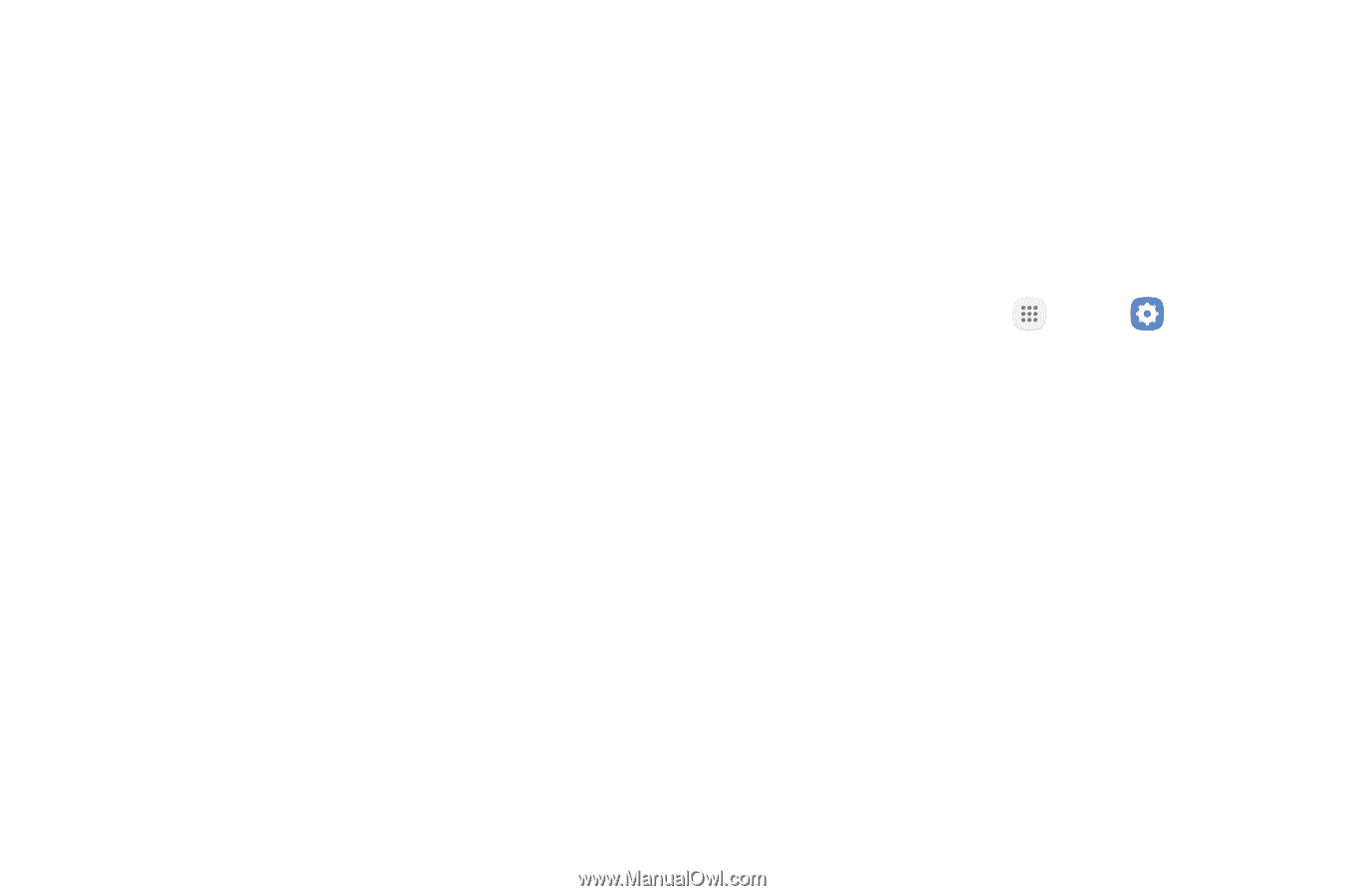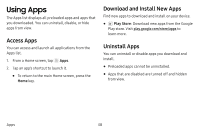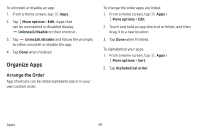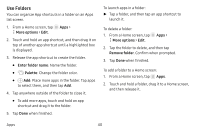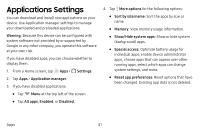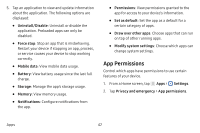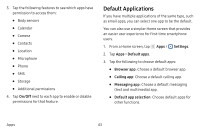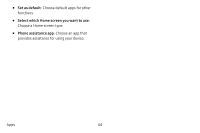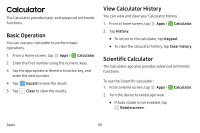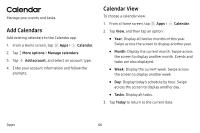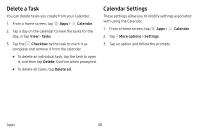Samsung SM-J727V User Guide - Page 50
Default Applications
 |
View all Samsung SM-J727V manuals
Add to My Manuals
Save this manual to your list of manuals |
Page 50 highlights
3. Tap the following features to see which apps have permission to access them: • Body sensors • Calendar • Camera • Contacts • Location • Microphone • Phone • SMS • Storage • Additional permissions 4. Tap On/Off next to each app to enable or disable permissions for that feature. Default Applications If you have multiple applications of the same type, such as email apps, you can select one app to be the default. You can also use a simpler Home screen that provides an easier user experience for first-time smartphone users. 1. From a Home screen, tap Apps > Settings. 2. Tap Apps > Default apps. 3. Tap the following to choose default apps: • Browser app: Choose a default browser app. • Calling app: Choose a default calling app. • Messaging app: Choose a default messaging (text and multimedia) app. • Default app selection: Choose default apps for other functions. Apps 43