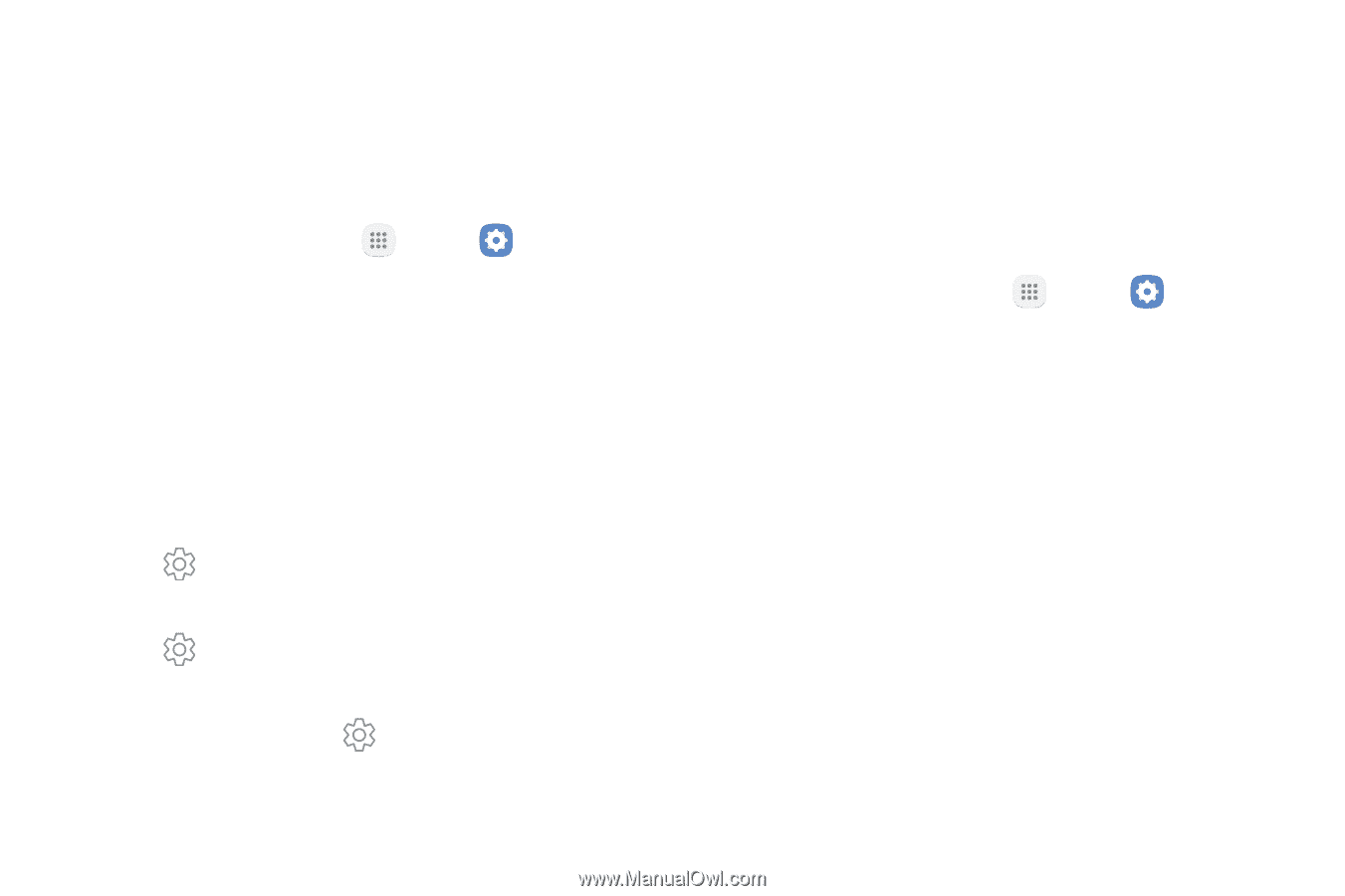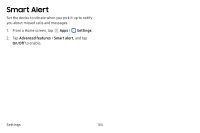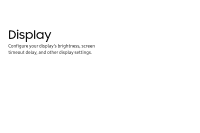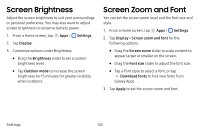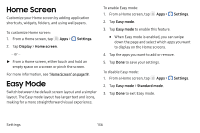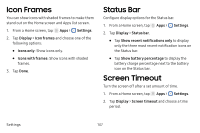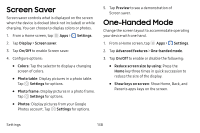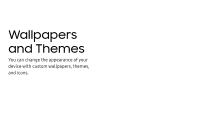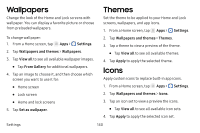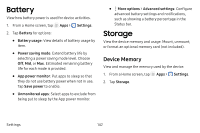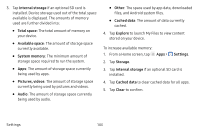Samsung SM-J727V User Guide - Page 145
Screen Saver, One-Handed Mode
 |
View all Samsung SM-J727V manuals
Add to My Manuals
Save this manual to your list of manuals |
Page 145 highlights
Screen Saver Screen saver controls what is displayed on the screen when the device is docked (dock not included) or while charging. You can choose to display colors or photos. 1. From a Home screen, tap Apps > Settings. 2. Tap Display > Screen saver. 3. Tap On/Off to enable Screen saver. 4. Configure options: • Colors: Tap the selector to display a changing screen of colors. • Photo table: Display pictures in a photo table. Tap Settings for options. • Photo frame: Display pictures in a photo frame. Tap Settings for options. • Photos: Display pictures from your Google Photos account. Tap Settings for options. 5. Tap Preview to see a demonstration of Screen saver. One-Handed Mode Change the screen layout to accommodate operating your device with one hand. 1. From a Home screen, tap Apps > Settings. 2. Tap Advanced features > One-handed mode. 3. Tap On/Off to enable or disable the following: • Reduce screen size by using: Press the Home key three times in quick succession to reduce the size of the display. • Show keys on screen: Show Home, Back, and Recents apps keys on the screen. Settings 138