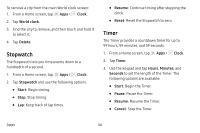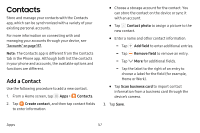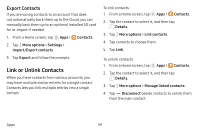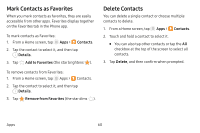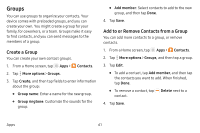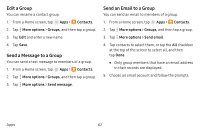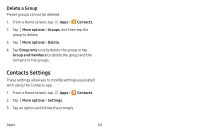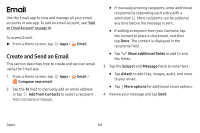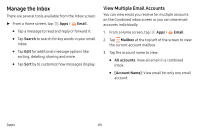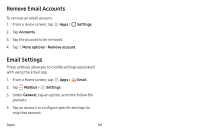Samsung SM-J727V User Guide - Page 68
Groups, Create a Group, Add to or Remove Contacts from a Group
 |
View all Samsung SM-J727V manuals
Add to My Manuals
Save this manual to your list of manuals |
Page 68 highlights
Groups You can use groups to organize your contacts. Your device comes with preloaded groups, and you can create your own. You might create a group for your family, for coworkers, or a team. Groups make it easy to find contacts, and you can send messages to the members of a group. Create a Group You can create your own contact groups. 1. From a Home screen, tap Apps > Contacts. 2. Tap More options > Groups. 3. Tap Create, and then tap fields to enter information about the group: • Group name: Enter a name for the new group. • Group ringtone: Customize the sounds for the group. • Add member: Select contacts to add to the new group, and then tap Done. 4. Tap Save. Add to or Remove Contacts from a Group You can add more contacts to a group, or remove contacts. 1. From a Home screen, tap Apps > Contacts. 2. Tap More options > Groups, and then tap a group. 3. Tap Edit. • To add a contact, tap Add member, and then tap the contacts you want to add. When finished, tap Done. • To remove a contact, tap contact. Delete next to a 4. Tap Save. Apps 61