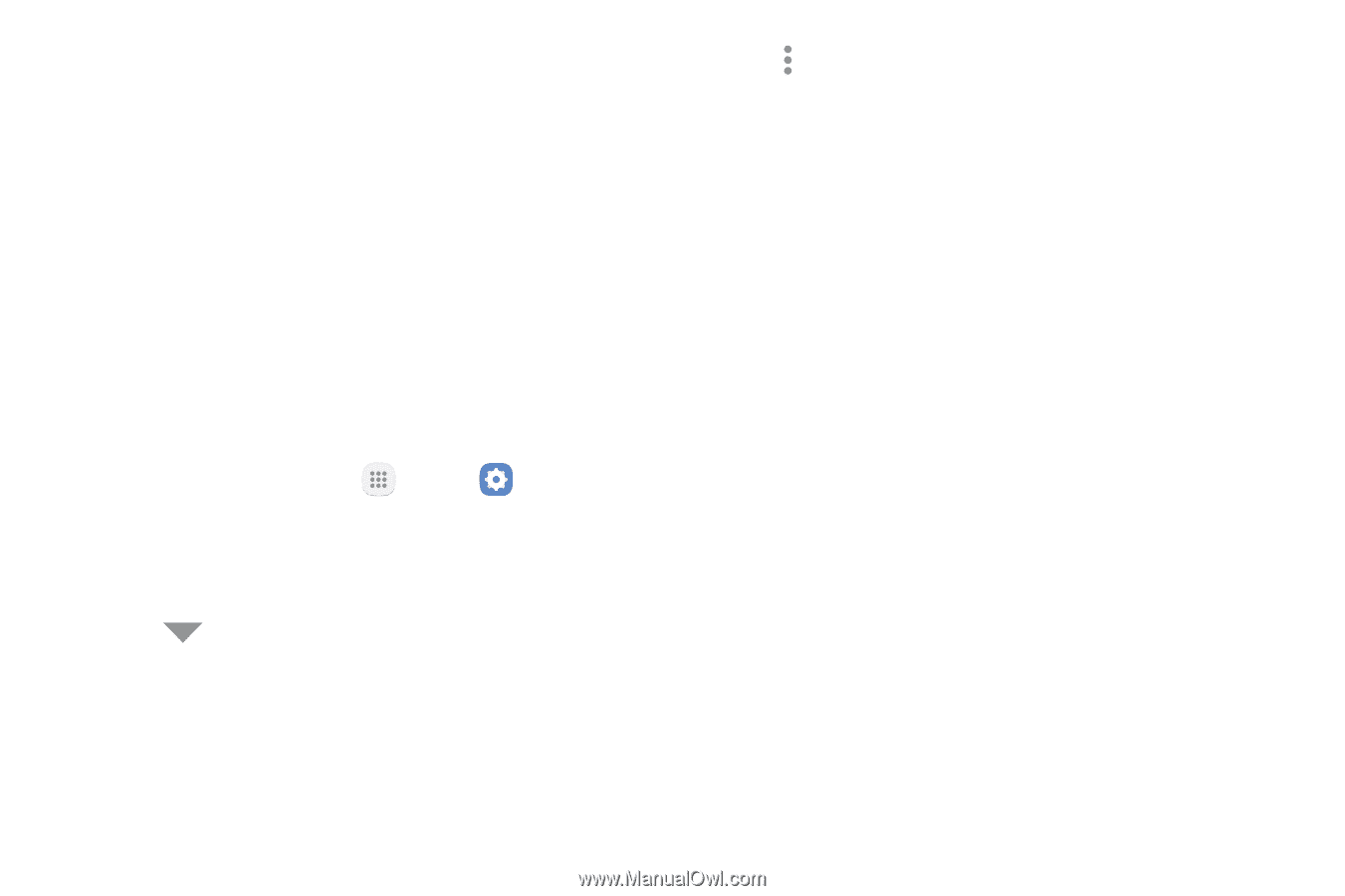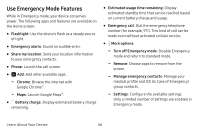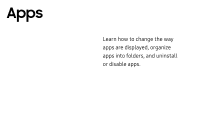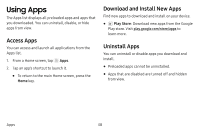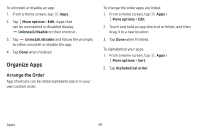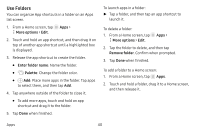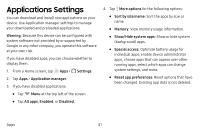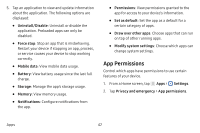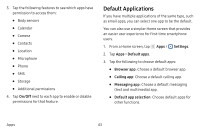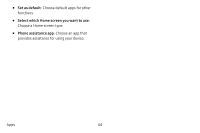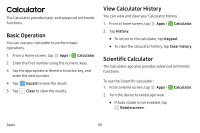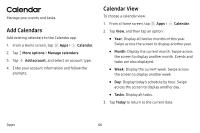Samsung SM-J727V User Guide - Page 48
Applications Settings
 |
View all Samsung SM-J727V manuals
Add to My Manuals
Save this manual to your list of manuals |
Page 48 highlights
Applications Settings You can download and install new applications on your device. Use Application manager settings to manage your downloaded and preloaded applications. Warning: Because this device can be configured with system software not provided by or supported by Google or any other company, you operate this software at your own risk. If you have disabled apps, you can choose whether to display them. 1. From a Home screen, tap Apps > Settings. 2. Tap Apps > Application manager. 3. If you have disabled applications: • Tap Menu at the top left of the screen. • Tap All apps, Enabled, or Disabled. 4. Tap More options for the following options: • Sort by size/name: Sort the apps by size or name. • Memory: View memory usage information. • Show/Hide system apps: Show or hide system (background) apps. • Special access: Optimize battery usage for individual apps, enable device administrator apps, choose apps that can appear over other running apps, select which apps can change system settings, and more. • Reset app preferences: Reset options that have been changed. Existing app data is not deleted. Apps 41