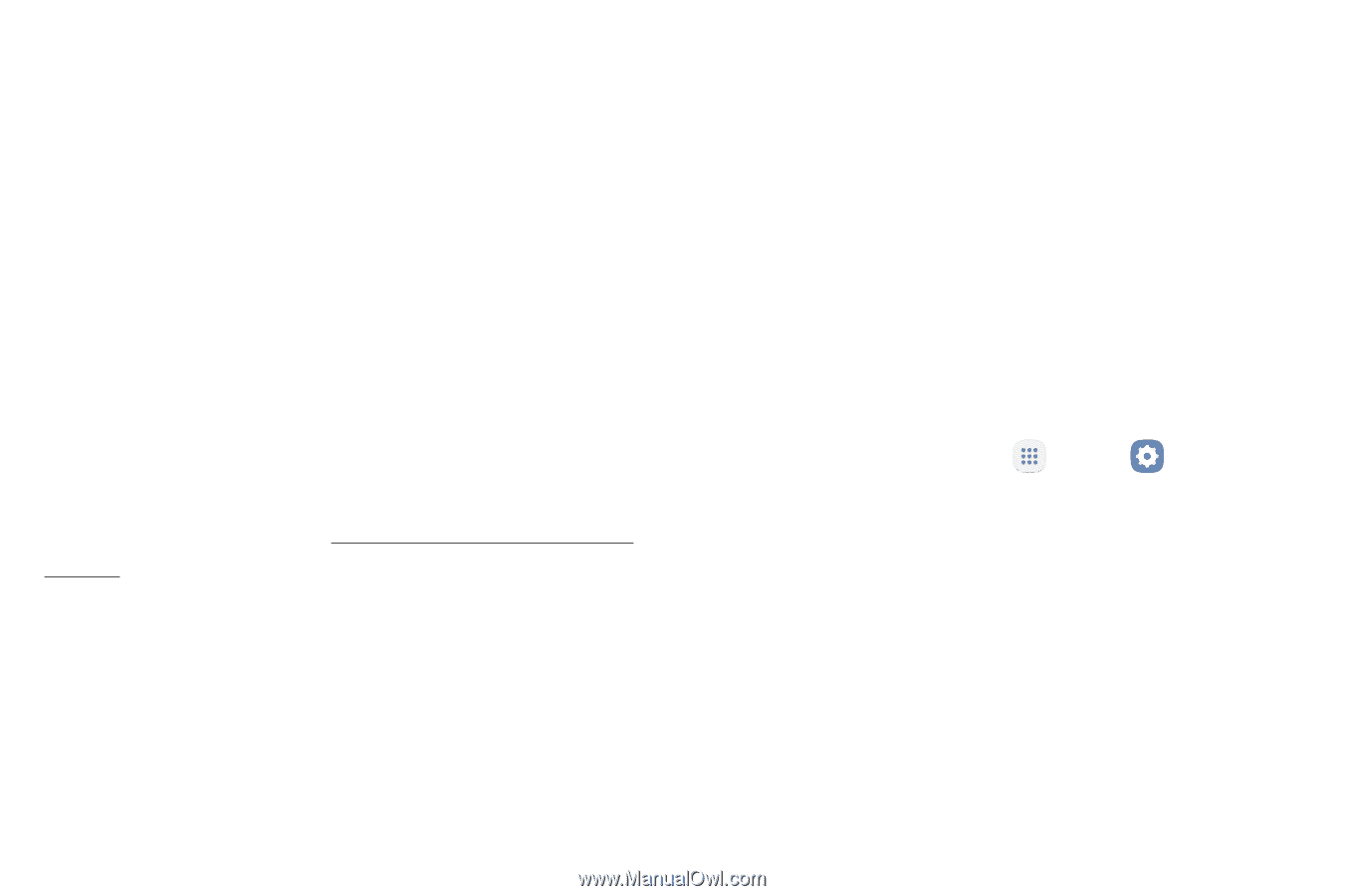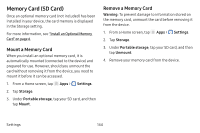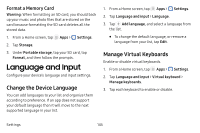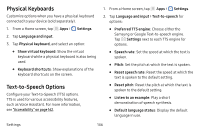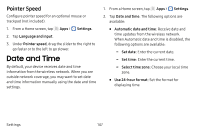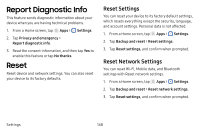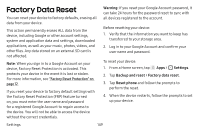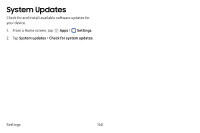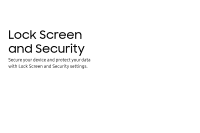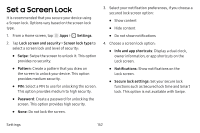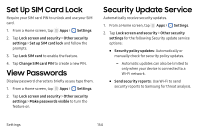Samsung SM-J727V User Guide - Page 156
Factory Data Reset
 |
View all Samsung SM-J727V manuals
Add to My Manuals
Save this manual to your list of manuals |
Page 156 highlights
Factory Data Reset You can reset your device to factory defaults, erasing all data from your device. This action permanently erases ALL data from the device, including Google or other account settings, system and application data and settings, downloaded applications, as well as your music, photos, videos, and other files. Any data stored on an external SD card is not affected. Note: When you sign in to a Google Account on your device, Factory Reset Protection is activated. This protects your device in the event it is lost or stolen. For more information, see "Factory Reset Protection" on page 12. If you reset your device to factory default settings with the Factory Reset Protection (FRP) feature turned on, you must enter the user name and password for a registered Google Account to regain access to the device. You will not be able to access the device without the correct credentials. Warning: If you reset your Google Account password, it can take 24 hours for the password reset to sync with all devices registered to the account. Before resetting your device: 1. Verify that the information you want to keep has transferred to your storage area. 2. Log in to your Google Account and confirm your user name and password. To reset your device: 1. From a Home screen, tap Apps > Settings. 2. Tap Backup and reset > Factory data reset. 3. Tap Reset phone and follow the prompts to perform the reset. 4. When the device restarts, follow the prompts to set up your device. Settings 149