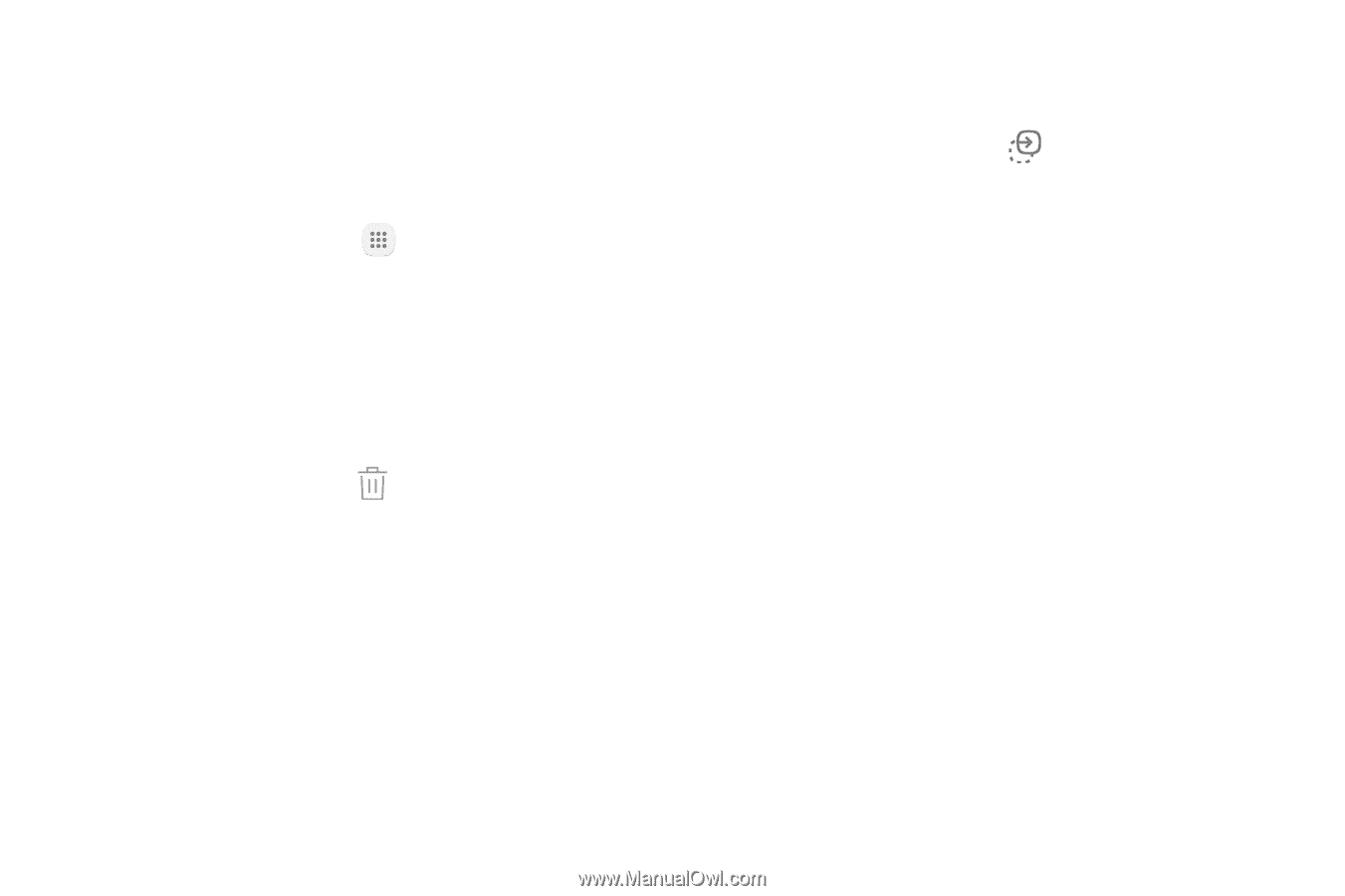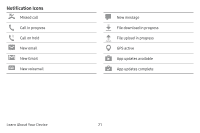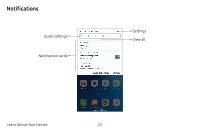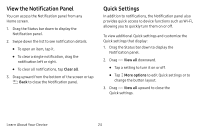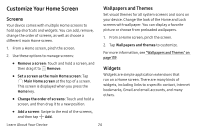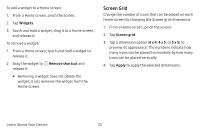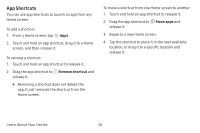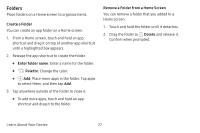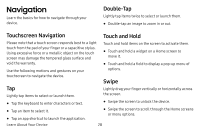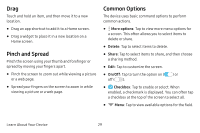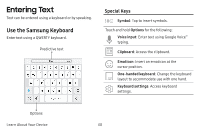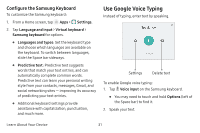Samsung SM-J727V User Guide - Page 33
App Shortcuts, app, it just removes the shortcut from
 |
View all Samsung SM-J727V manuals
Add to My Manuals
Save this manual to your list of manuals |
Page 33 highlights
App Shortcuts You can use app shortcuts to launch an app from any Home screen. To add a shortcut: 1. From a Home screen, tap Apps. 2. Touch and hold an app shortcut, drag it to a Home screen, and then release it. To remove a shortcut: 1. Touch and hold an app shortcut to release it. 2. Drag the app shortcut to Remove shortcut and release it. • Removing a shortcut does not delete the app, it just removes the shortcut from the Home screen. To move a shortcut from one Home screen to another: 1. Touch and hold an app shortcut to release it. 2. Drag the app shortcut to Move apps and release it. 3. Swipe to a new Home screen. 4. Tap the shortcut to place it in the next available location, or drag it to a specific location and release it. Learn About Your Device 26