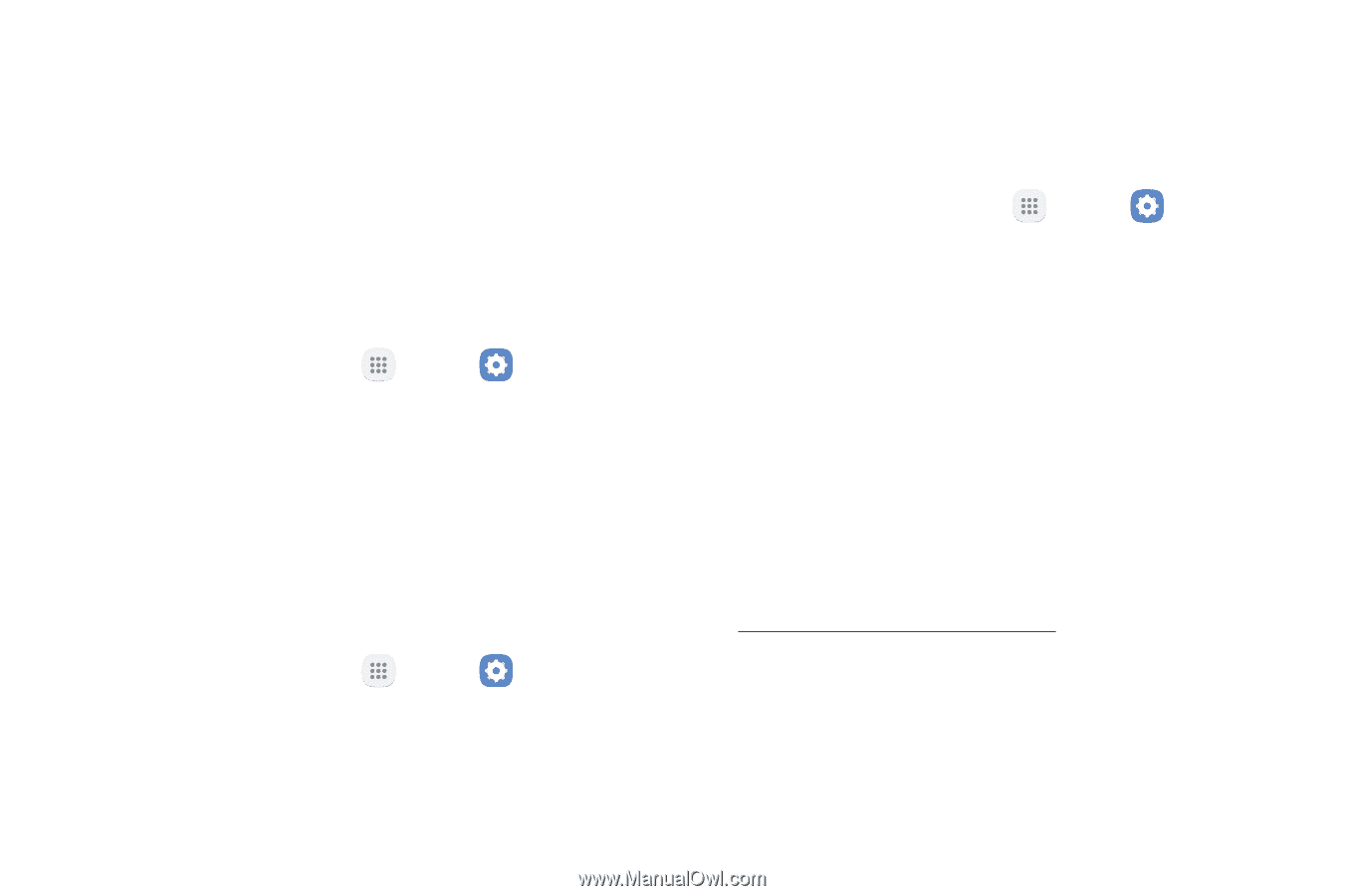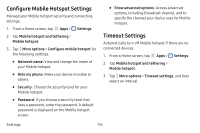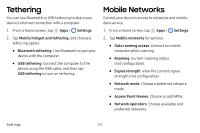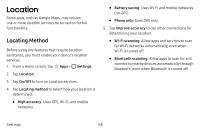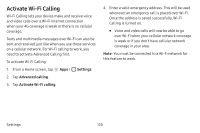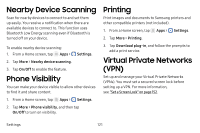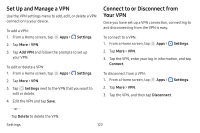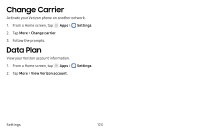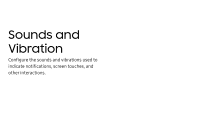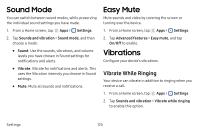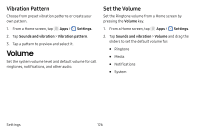Samsung SM-J727V User Guide - Page 128
Nearby Device Scanning, Phone Visibility, Printing, Virtual Private Networks (VPN
 |
View all Samsung SM-J727V manuals
Add to My Manuals
Save this manual to your list of manuals |
Page 128 highlights
Nearby Device Scanning Scan for nearby devices to connect to and set them up easily. You receive a notification when there are available devices to connect to. This function uses Bluetooth Low Energy scanning even if Bluetooth is turned off on your device. To enable nearby device scanning: 1. From a Home screen, tap Apps > Settings. 2. Tap More > Nearby device scanning. 3. Tap On/Off to enable the feature. Phone Visibility You can make your device visible to allow other devices to find it and share content. 1. From a Home screen, tap Apps > Settings. 2. Tap More > Phone visibility, and then tap On/Off to turn on visibility. Printing Print images and documents to Samsung printers and other compatible printers (not included). 1. From a Home screen, tap Apps > Settings. 2. Tap More > Printing. 3. Tap Download plug-in, and follow the prompts to add a print service. Virtual Private Networks (VPN) Set up and manage your Virtual Private Networks (VPNs). You must set a secured screen lock before setting up a VPN. For more information, see "Set a Screen Lock" on page 152. Settings 121