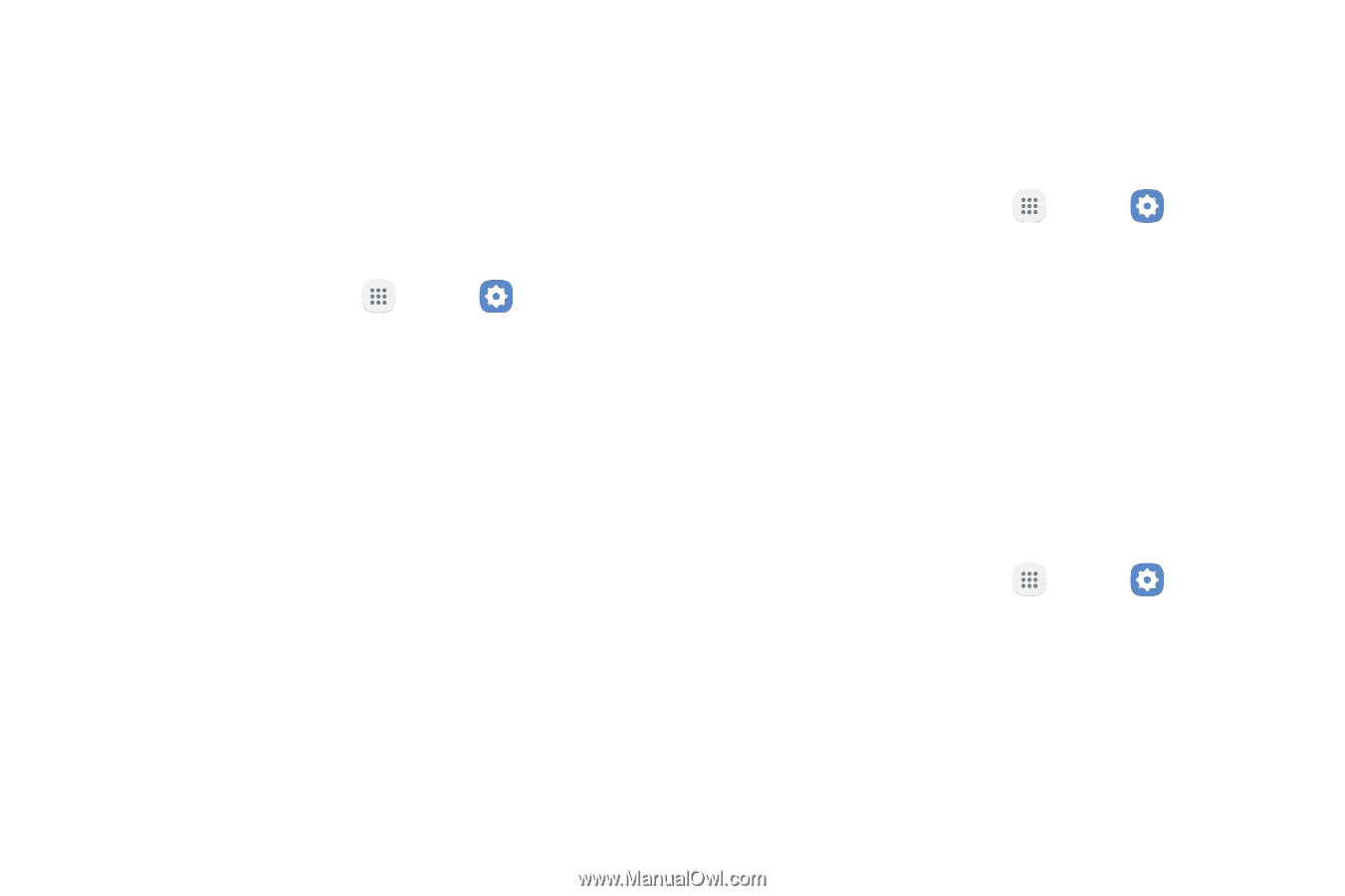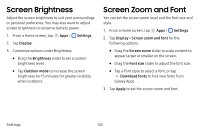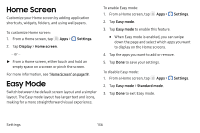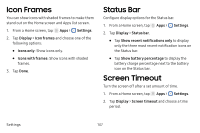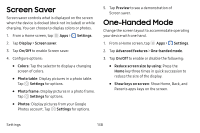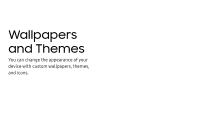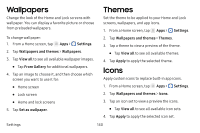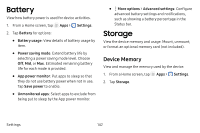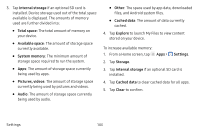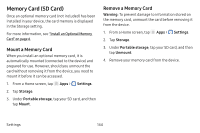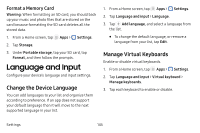Samsung SM-J727V User Guide - Page 147
Wallpapers, Themes, Icons
 |
View all Samsung SM-J727V manuals
Add to My Manuals
Save this manual to your list of manuals |
Page 147 highlights
Wallpapers Change the look of the Home and Lock screens with wallpaper. You can display a favorite picture or choose from preloaded wallpapers. To change wallpaper: 1. From a Home screen, tap Apps > Settings. 2. Tap Wallpapers and themes > Wallpapers. 3. Tap View all to see all available wallpaper images. • Tap From Gallery for additional wallpapers. 4. Tap an image to choose it, and then choose which screen you want to use it for: • Home screen • Lock screen • Home and lock screens 5. Tap Set as wallpaper. Themes Set the theme to be applied to your Home and Lock screens, wallpapers, and app icons. 1. From a Home screen, tap Apps > Settings. 2. Tap Wallpapers and themes > Themes. 3. Tap a theme to view a preview of the theme. • Tap View all to see all available themes. 4. Tap Apply to apply the selected theme. Icons Apply custom icons to replace built-in app icons. 1. From a Home screen, tap Apps > Settings. 2. Tap Wallpapers and themes > Icons. 3. Tap an icon set to view a preview the icons. • Tap View all to see all available icon sets. 4. Tap Apply to apply the selected icon set. Settings 140