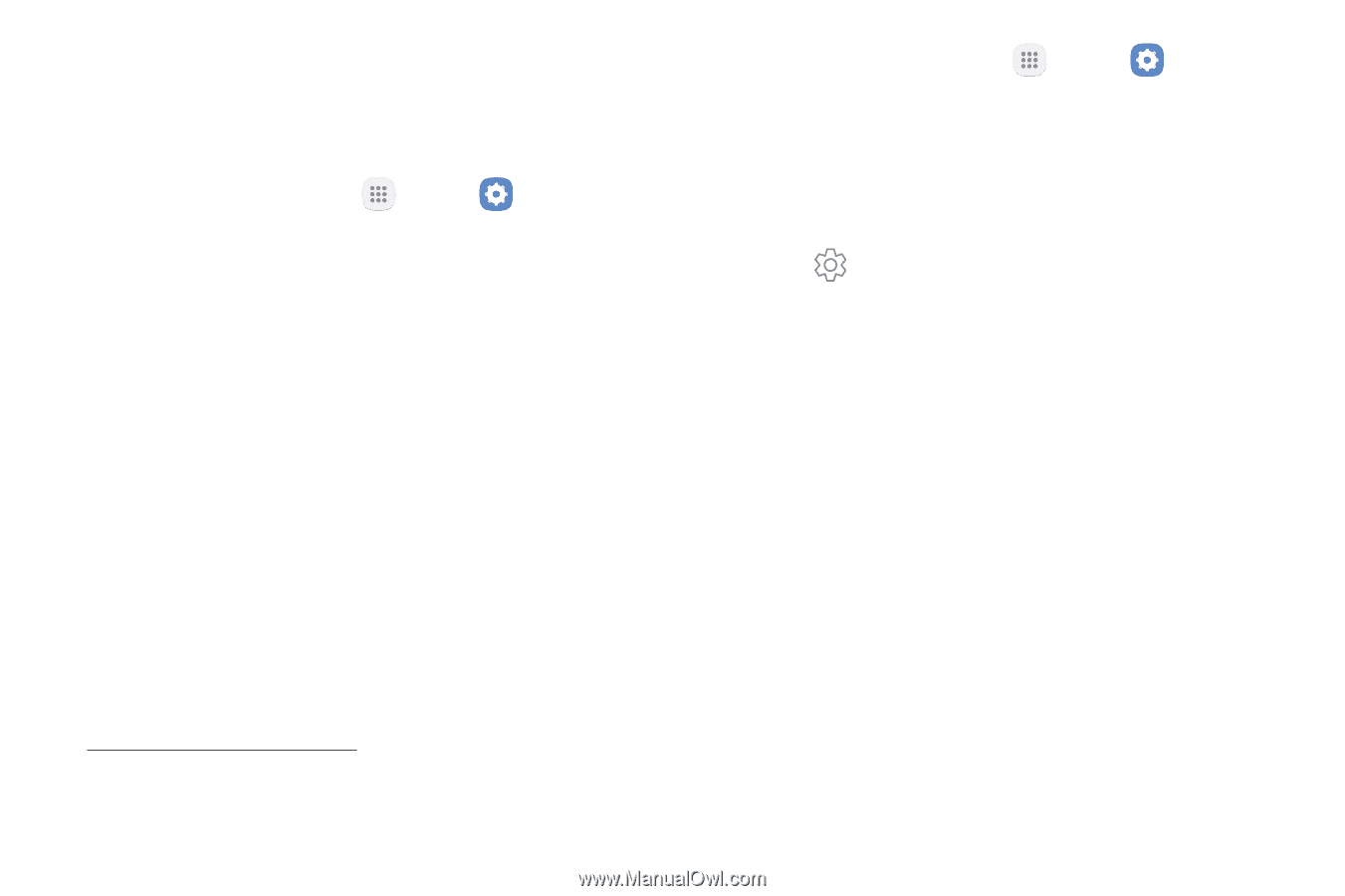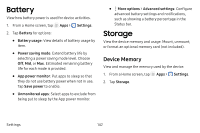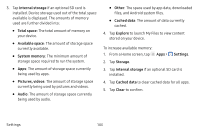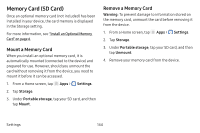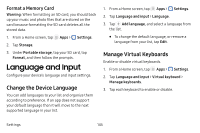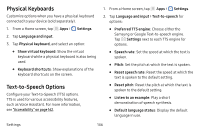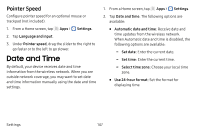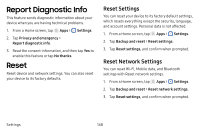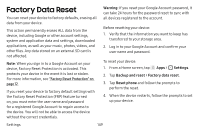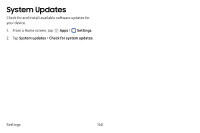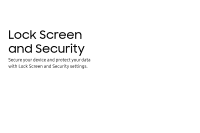Samsung SM-J727V User Guide - Page 153
Physical Keyboards, Text-to-Speech Options
 |
View all Samsung SM-J727V manuals
Add to My Manuals
Save this manual to your list of manuals |
Page 153 highlights
Physical Keyboards Customize options when you have a physical keyboard connected to your device (sold separately). 1. From a Home screen, tap Apps > Settings. 2. Tap Language and input. 3. Tap Physical keyboard, and select an option: • Show virtual keyboard: Show the virtual keyboard while a physical keyboard is also being used. • Keyboard shortcuts: Show explanations of the keyboard shortcuts on the screen. Text-to-Speech Options Configure your Text-to-Speech (TTS) options. TTS is used for various accessibility features, such as Voice Assistant. For more information, see "Accessibility" on page 162. 1. From a Home screen, tap Apps > Settings. 2. Tap Language and input > Text‑to‑speech for options: • Preferred TTS engine: Choose either the Samsung or Google Text-to-speech engine. Tap Settings next to each TTS engine for options. • Speech rate: Set the speed at which the text is spoken. • Pitch: Set the pitch at which the text is spoken. • Reset speech rate: Reset the speed at which the text is spoken to the default setting. • Reset pitch: Reset the pitch at which the text is spoken to the default setting. • Listen to an example: Play a short demonstration of speech synthesis. • Default language status: Display the default language in use. Settings 146