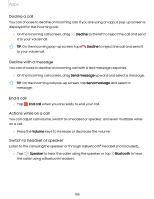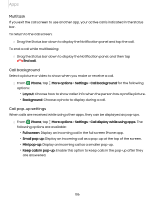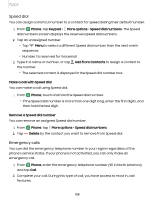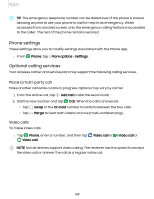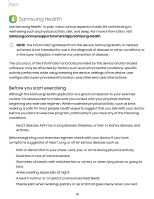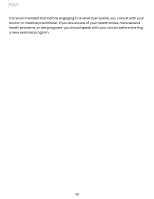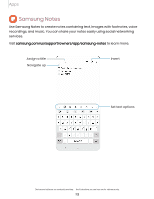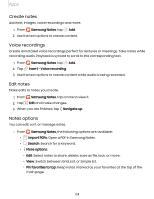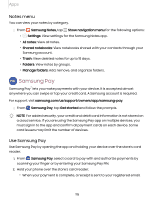Samsung SM-S908UZGNXAA User Manual - Page 110
Video call effects, Wi-Fi calling, Real Time Text RTT
 |
View all Samsung SM-S908UZGNXAA manuals
Add to My Manuals
Save this manual to your list of manuals |
Page 110 highlights
Apps Video call effects Blur or customize your background during a video call in available apps. 1. From Settings, tap Advanced features > Video call effects. 2. Tap to enable this feature. 3. Choose an available option: l Background color: Automatically adjust your virtual background to a solid color based on your surroundings. l Background image: Select an image from your photos to use as your video call background. Wi-Fi calling Make calls over Wi-Fi when you are connected to a Wi-Fi network. 1. From Phone, tap More options > Settings > Wi-Fi calling. 2. Tap to enable this feature. 3. Follow the prompts to set up and configure Wi-Fi calling. Real Time Text (RTT) Type back and forth in real time with the other person while on a call. You can use RTT whenever you are calling someone whose phone also supports RTT or is connected to a teletypewriter (TTY) device. The RTT icon appears on all incoming RTT calls. 1. From Phone, tap More options > Settings. 2. Tap Real time text for the following options: • RTT call button: Choose a visibility option for the RTT call button. - Visible during calls: Show the RTT call button only during calls. - Always visible: Show the RTT call button on the keypad and during calls. • Use external TTY keyboard: Hide the RTT keyboard when an external TTY keyboard is connected. • TTY mode: Choose the preferred TTY mode for the keyboard in use. 110