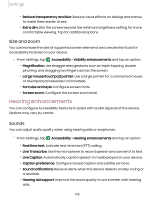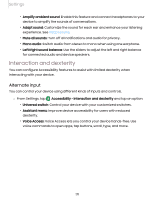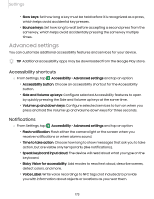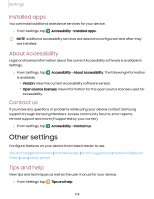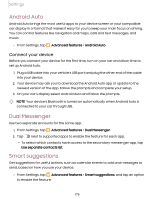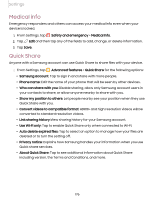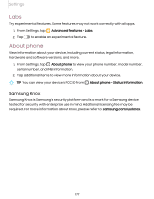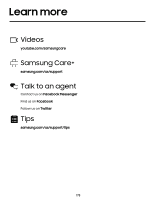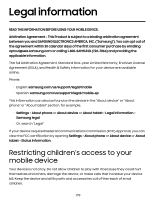Samsung SM-S908UZGNXAA User Manual - Page 175
Android Auto, Dual Messenger, Smart suggestions, Connect your device
 |
View all Samsung SM-S908UZGNXAA manuals
Add to My Manuals
Save this manual to your list of manuals |
Page 175 highlights
Settings Android Auto Android Auto brings the most useful apps to your device screen or your compatible car display in a format that makes it easy for you to keep your main focus on driving. You can control features like navigation and maps, calls and text messages, and music. ◌ From Settings, tap Advanced features > Android Auto. Connect your device Before you connect your device for the first time, turn on your car and allow time to set up Android Auto. 1. Plug a USB cable into your vehicle's USB port and plug the other end of the cable into your device. 2. Your device may ask you to download the Android Auto app or update to the newest version of the app. Follow the prompts and complete your setup. 3. On your car's display select Android Auto and follow the prompts. NOTE Your device's Bluetooth is turned on automatically when Android Auto is connected to your car through USB. Dual Messenger Use two separate accounts for the same app. 1. From Settings, tap Advanced features > Dual Messenger. 2. Tap next to supported apps to enable the feature for each app. l To select which contacts have access to the secondary messenger app, tap Use separate contacts list. Smart suggestions Get suggestions for useful actions, such as calendar events to add and messages to send, based on how you use your device. ◌ From Settings, tap Advanced features > Smart suggestions, and tap an option to enable the feature. 175