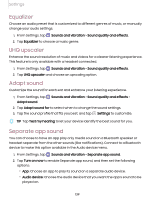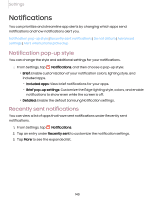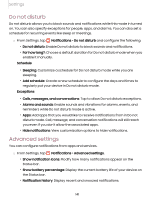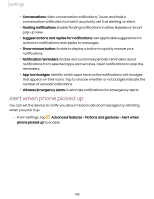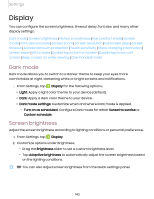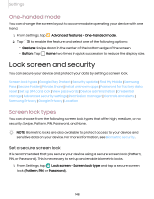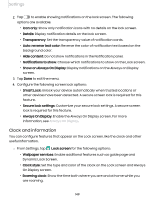Samsung SM-S908UZGNXAA User Manual - Page 144
Motion smoothness, Eye comfort shield, Screen mode, Display, Apply, Adaptive, Custom, Set schedule
 |
View all Samsung SM-S908UZGNXAA manuals
Add to My Manuals
Save this manual to your list of manuals |
Page 144 highlights
Settings Motion smoothness Get smoother scrolling and more realistic animations by increasing the screen's refresh rate. 1. From Settings, tap Display > Motion smoothness. 2. Tap an option, and then tap Apply. Eye comfort shield This feature may help you sleep better and reduce eye strain. You can set a schedule to automatically turn this feature on and off. ◌ From Settings, tap following options: Display > Eye comfort shield, and then choose one of the • Tap to enable this feature. • Tap Adaptive to automatically adjust your screen's color temperature based on your usage patterns and the time of day. • Tap Custom to set a schedule for when Eye comfort shield should be enabled. - Tap Set schedule and choose Always on, Sunset to sunrise, or Custom. - Drag the Color temperature slider to set the opacity of the filter. Screen mode Your device has several screen mode options which adjust the screen quality for different situations. You can select the mode according to your preference. 1. From Settings, tap Display > Screen mode. 2. Tap an option to set a different screen mode. 144