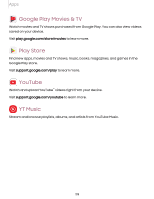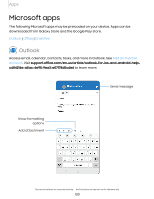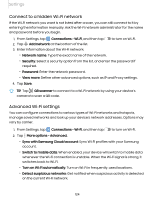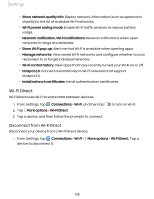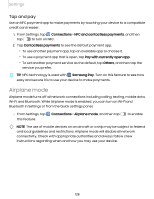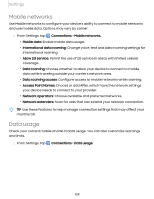Samsung SM-S908UZGNXAA User Manual - Page 124
Connect to a hidden Wi-Fi network, Advanced Wi-Fi settings
 |
View all Samsung SM-S908UZGNXAA manuals
Add to My Manuals
Save this manual to your list of manuals |
Page 124 highlights
Settings Connect to a hidden Wi-Fi network If the Wi-Fi network you want is not listed after a scan, you can still connect to it by entering the information manually. Ask the Wi-Fi network administrator for the name and password before you begin. 1. From Settings, tap Connections > Wi-Fi, and then tap 2. Tap Add network at the bottom of the list. 3. Enter information about the Wi-Fi network: to turn on Wi-Fi. • Network name: Type the exact name of the network. • Security: Select a security option from the list, and enter the password if required. • Password: Enter the network password. • View more: Define other advanced options, such as IP and Proxy settings. 4. Tap Save. TIP Tap QR scanner to connect to a Wi-Fi network by using your device's camera to scan a QR code. Advanced Wi-Fi settings You can configure connections to various types of Wi-Fi networks and hotspots, manage saved networks and look up your device's network addresses. Options may vary by carrier. 1. From Settings, tap Connections > Wi-Fi, and then tap to turn on Wi-Fi. 2. Tap More options > Advanced. • Sync with Samsung Cloud/account: Sync Wi-Fi profiles with your Samsung account. • Switch to mobile data: When enabled, your device will switch to mobile data whenever the Wi-Fi connection is unstable. When the Wi-Fi signal is strong, it switches back to Wi-Fi. • Turn on Wi-Fi automatically: Turn on Wi-Fi in frequently-used locations. • Detect suspicious networks: Get notified when suspicious activity is detected on the current Wi-Fi network. 124