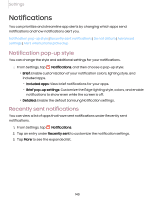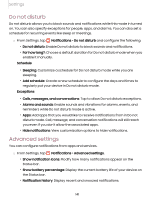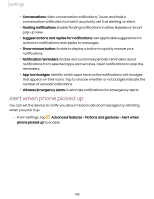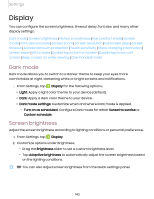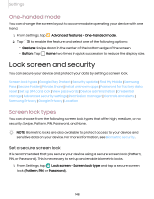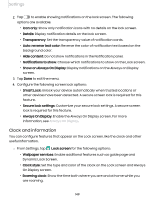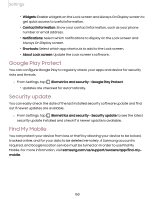Samsung SM-S908UZGNXAA User Manual - Page 145
Font size and style, Screen zoom, Screen resolution, Full screen apps
 |
View all Samsung SM-S908UZGNXAA manuals
Add to My Manuals
Save this manual to your list of manuals |
Page 145 highlights
Settings Font size and style You can change the font size and style to customize your device. ◌ From Settings, tap Display > Font size and style for the following options: • Tap Font style to choose a different font. - Tap a font to select it, or tap Galaxy Store. Download fonts to add fonts from • Tap Bold font to make all fonts appear with bold weight. • Drag the Font size slider to adjust the size of text. Screen zoom Adjust the zoom level to make content easier to see. 1. From Settings, tap Display > Screen zoom. 2. Drag the Screen zoom slider to adjust the zoom level. Screen resolution You can lower the screen resolution to save battery power, or increase it to sharpen the image quality (Galaxy S22 Ultra only). 1. From Settings, tap Display > Screen resolution. 2. Tap your preferred resolution, and then tap Apply. NOTE Some apps may not support higher or lower screen resolution settings and may close when you change the resolution. Full screen apps You can choose which apps you want to use in the full screen aspect ratio. You can also hide the camera cutout area with a black bar. ◌ From Settings, tap Display > Full screen apps and tap apps to enable this feature and customize options. 145