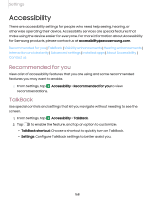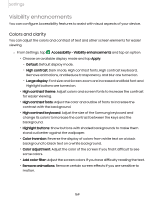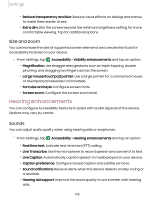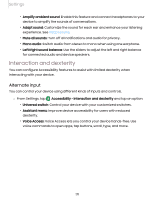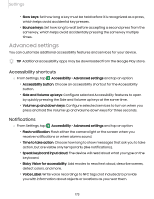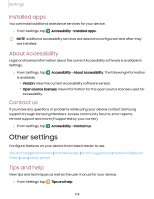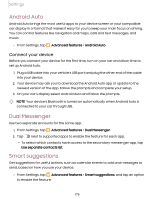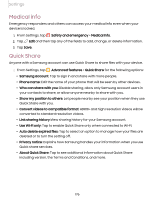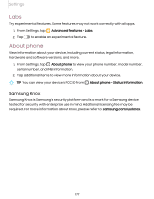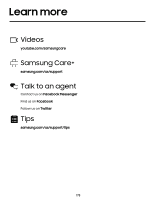Samsung SM-S908UZGNXAA User Manual - Page 173
Advanced settings, Accessibility shortcuts, Notifications
 |
View all Samsung SM-S908UZGNXAA manuals
Add to My Manuals
Save this manual to your list of manuals |
Page 173 highlights
Settings • Slow keys: Set how long a key must be held before it is recognized as a press, which helps avoid accidental key presses. • Bounce keys: Set how long to wait before accepting a second press from the same key, which helps avoid accidentally pressing the same key multiple times. Advanced settings You can customize additional accessibility features and services for your device. TIP Additional accessibility apps may be downloaded from the Google Play store. Accessibility shortcuts ◌ From Settings, tap Accessibility > Advanced settings and tap an option: • Accessibility button: Choose an accessibility shortcut for the Accessibility button. • Side and Volume up keys: Configure selected Accessibility features to open by quickly pressing the Side and Volume up keys at the same time. • Volume up and down keys: Configure selected services to turn on when you press and hold the Volume up and Volume down keys for three seconds. Notifications ◌ From Settings, tap Accessibility > Advanced settings and tap an option: • Flash notification: Flash either the camera light or the screen when you receive notifications or when alarms sound. • Time to take action: Choose how long to show messages that ask you to take action, but are visible only temporarily (like notifications). • Speak keyboard input aloud: The device will read aloud what you type on the keyboard. • Bixby Vision for accessibility: Add modes to read text aloud, describe scenes, detect colors, and more. • Voice Label: Write voice recordings to NFC tags (not included) to provide you with information about objects or locations as you near them. 173