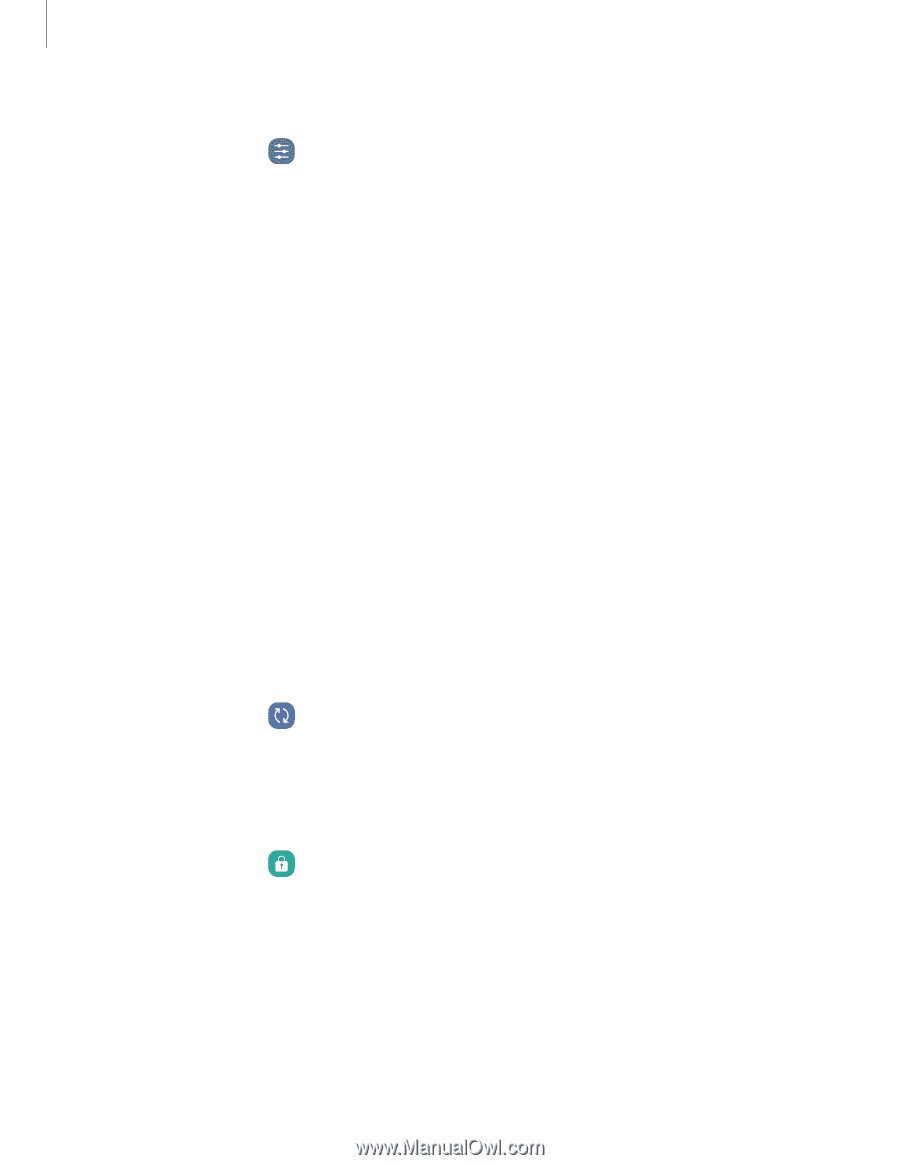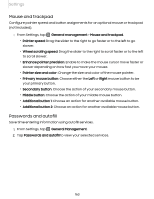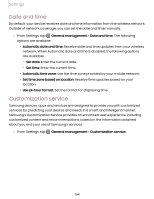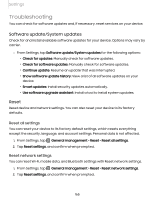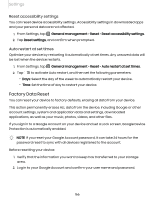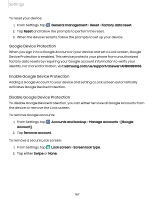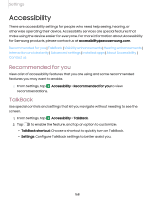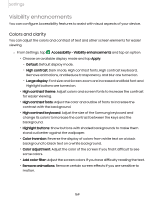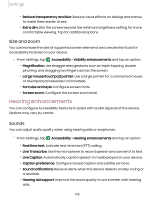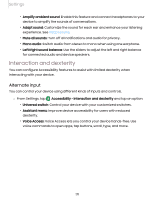Samsung SM-S908UZGNXAA User Manual - Page 167
Google Device Protection, General management, Reset, Factory data reset, Accounts and backup
 |
View all Samsung SM-S908UZGNXAA manuals
Add to My Manuals
Save this manual to your list of manuals |
Page 167 highlights
Settings To reset your device: 1. From Settings, tap General management > Reset > Factory data reset. 2. Tap Reset and follow the prompts to perform the reset. 3. When the device restarts, follow the prompts to set up your device. Google Device Protection When you sign in to a Google Account on your device and set a Lock screen, Google Device Protection is enabled. This service protects your phone from unauthorized factory data resets by requiring your Google account information to verify your identity. For more information, visit samsung.com/us/support/answer/ANS00083965. Enable Google Device Protection Adding a Google Account to your device and setting a Lock screen automatically activates Google Device Protection. Disable Google Device Protection To disable Google Device Protection, you can either remove all Google Accounts from the device or remove the Lock screen. To remove Google accounts: 1. From Settings, tap Account]. Accounts and backup > Manage accounts > [Google 2. Tap Remove account. To remove a secure Lock screen: 1. From Settings, tap Lock screen > Screen lock type. 2. Tap either Swipe or None. 167