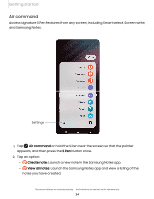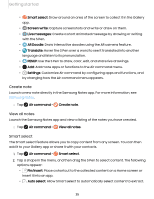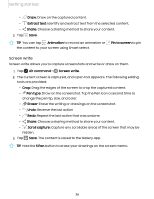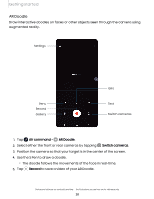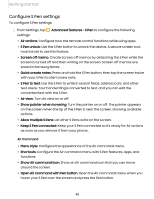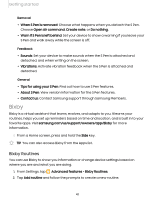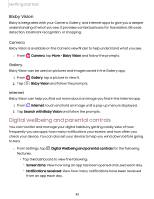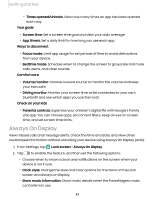Samsung SM-S908UZGNXAA User Manual - Page 39
Translate, PENUP, Add shortcuts, Air command, Phrases, Words, Sound, Close, Remove, Navigate up
 |
View all Samsung SM-S908UZGNXAA manuals
Add to My Manuals
Save this manual to your list of manuals |
Page 39 highlights
Getting started Translate Hover over words with the S Pen to translate them and listen to their pronunciation. 1. Tap Air command > Translate. 2. Tap the icon to change between translating a word and translating a phrase: • Phrases: Translate an entire phrase. • Words: Translate a word. 3. Tap the source and target languages to change them to the desired languages. 4. Hover the S Pen over a word. • Tap Sound to hear the word pronounced in the source language. • Tap Copy to save the selected text and the translation to your clipboard. 5. Tap Close to close Translate. PENUP Use the S Pen to draw, color, edit, and share live drawings. For more information, see PENUP. ◌ Tap Air command > PENUP. Add shortcuts You can customize the Air command menu by adding shortcuts to apps and functions. 1. Tap Air command > Add. 2. Tap the apps or functions you would like to add to the Air command menu. • To remove an app shortcut, tap Remove. 3. Tap Navigate up to save your selection. 39