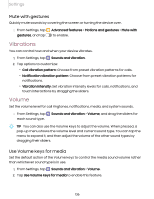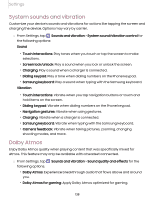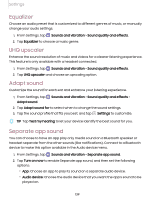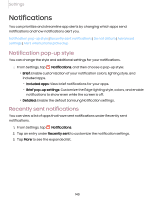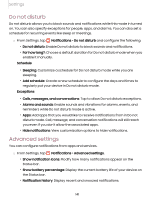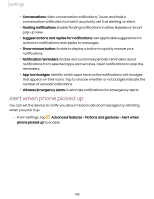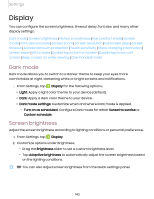Samsung SM-S908UZGNXAA User Manual - Page 140
Notifications, Notification pop-up style, Recently sent notifications
 |
View all Samsung SM-S908UZGNXAA manuals
Add to My Manuals
Save this manual to your list of manuals |
Page 140 highlights
Settings Notifications You can prioritize and streamline app alerts by changing which apps send notifications and how notifications alert you. Notification pop-up style | Recently sent notifications | Do not disturb | Advanced settings | Alert when phone picked up Notification pop-up style You can change the style and additional settings for your notifications. ◌ From Settings, tap Notifications, and then choose a pop-up style: • Brief: Enable customization of your notification colors, lighting style, and included apps. - Included apps: View brief notifications for your apps. - Brief pop-up settings: Customize the Edge lighting style, colors, and enable notifications to show even while the screen is off. • Detailed: Enable the default Samsung Notification settings. Recently sent notifications You can view a list of apps that have sent notifications under Recently sent notifications. 1. From Settings, tap Notifications. 2. Tap an entry under Recently sent to customize the notification settings. 3. Tap More to see the expanded list. 140