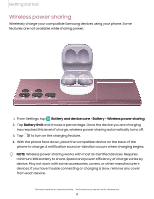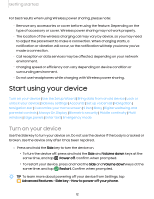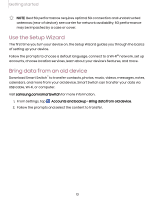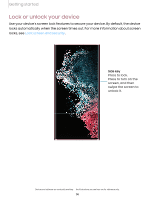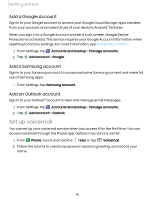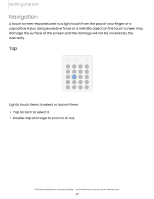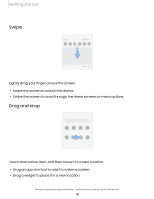Samsung SM-S908UZGNXAA User Manual - Page 16
Set up voicemail, Add a Google Account, Add a Samsung account, Add an Outlook account
 |
View all Samsung SM-S908UZGNXAA manuals
Add to My Manuals
Save this manual to your list of manuals |
Page 16 highlights
Getting started Add a Google Account Sign in to your Google Account to access your Google Cloud Storage, apps installed from your account, and make full use of your device's Android™ features. When you sign in to a Google Account and set a Lock screen, Google Device Protection is activated. This service requires your Google Account information when resetting to factory settings. For more information, see Google Play Protect. 1. From Settings, tap Accounts and backup > Manage accounts. 2. Tap Add account > Google. Add a Samsung account Sign in to your Samsung account to access exclusive Samsung content and make full use of Samsung apps. ◌ From Settings, tap Samsung account. Add an Outlook account Sign in to your Outlook® account to view and manage email messages. 1. From Settings, tap Accounts and backup > Manage accounts. 2. Tap Add account > Outlook. Set up voicemail You can set up your voicemail service when you access it for the first time. You can access voicemail through the Phone app. Options may vary by carrier. 1. From Phone, touch and hold the 1 key or tap Voicemail. 2. Follow the tutorial to create a password, record a greeting, and record your name. 16