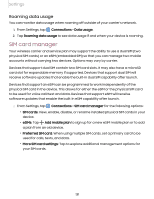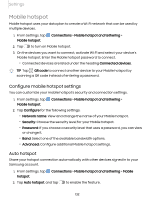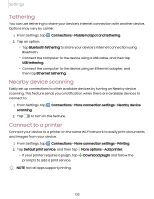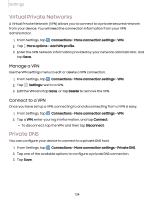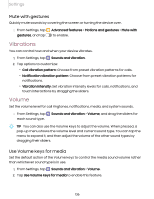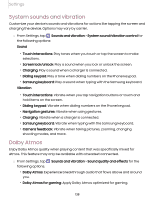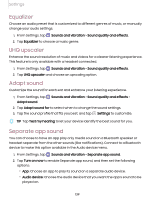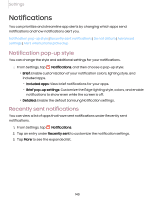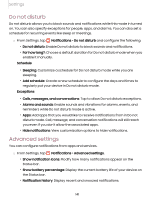Samsung SM-S908UZGNXAA User Manual - Page 136
Vibrations, Volume, Mute with gestures, Use Volume keys for media
 |
View all Samsung SM-S908UZGNXAA manuals
Add to My Manuals
Save this manual to your list of manuals |
Page 136 highlights
Settings Mute with gestures Quickly mute sounds by covering the screen or turning the device over. ◌ From Settings, tap gestures, and tap Advanced features > Motions and gestures > Mute with to enable. Vibrations You can control how and when your device vibrates. 1. From Settings, tap Sounds and vibration. 2. Tap options to customize: • Call vibration pattern: Choose from preset vibration patterns for calls. • Notification vibration pattern: Choose from preset vibration patterns for notifications. • Vibration intensity: Set vibration intensity levels for calls, notifications, and touch interactions by dragging the sliders. Volume Set the volume level for call ringtones, notifications, media, and system sounds. ◌ From Settings, tap each sound type. Sounds and vibration > Volume, and drag the sliders for TIP You can also use the Volume keys to adjust the volume. When pressed, a pop-up menu shows the volume level and current sound type. You can tap the menu to expand it, and then adjust the volume of the other sound types by dragging their sliders. Use Volume keys for media Set the default action of the Volume keys to control the media sound volume rather than whichever sound type is in use. 1. From Settings, tap Sounds and vibration > Volume. 2. Tap Use Volume keys for media to enable this feature. 136