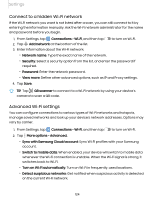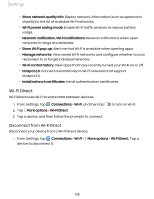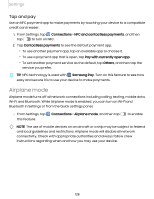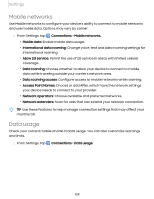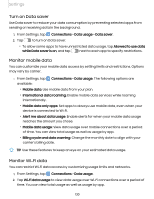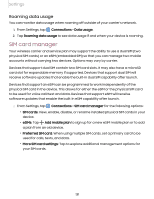Samsung SM-S908UZGNXAA User Manual - Page 126
Bluetooth, Rename a paired device, Unpair from a Bluetooth device
 |
View all Samsung SM-S908UZGNXAA manuals
Add to My Manuals
Save this manual to your list of manuals |
Page 126 highlights
Settings Bluetooth You can pair your device to other Bluetooth-enabled devices, like Bluetooth headphones or a Bluetooth-enabled vehicle infotainment system. Once a pairing is created, the devices remember each other and can exchange information without having to enter the passkey again. 1. From Settings, tap Bluetooth. Connections > Bluetooth, and then tap 2. Tap a device and follow the prompts to connect. to turn on TIP When sharing a file, tap Bluetooth to use this feature. Rename a paired device You can rename a paired device to make it easier to recognize. 1. From Settings, tap Bluetooth. Connections > Bluetooth, and then tap to turn on 2. Tap Settings next to the device name, and then tap Rename. 3. Enter a new name, and tap Rename. Unpair from a Bluetooth device When you unpair from a Bluetooth device, the two devices no longer recognize each other and you will need to pair with the device again in order to connect to it. 1. From Settings, tap Bluetooth. Connections > Bluetooth, and then tap 2. Tap Settings next to the device, and then tap Unpair. 3. Tap Unpair to confirm. to turn on 126