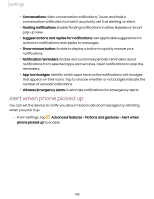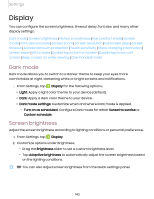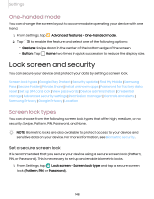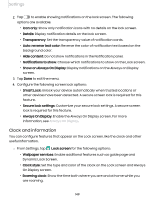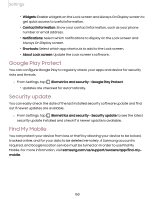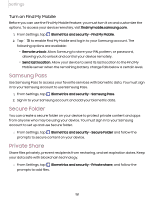Samsung SM-S908UZGNXAA User Manual - Page 147
Lift to wake, Double tap to turn on screen, Double tap to turn off screen, Keep screen on while
 |
View all Samsung SM-S908UZGNXAA manuals
Add to My Manuals
Save this manual to your list of manuals |
Page 147 highlights
Settings • Photo frame: Display pictures in a photo frame. • Photos: Display pictures from your Google Photos account. 3. Tap Preview for a demonstration of the selected Screen saver. TIP Tap Settings next to a feature for additional options. Lift to wake Turn on the screen by lifting the device. ◌ From Settings, tap Advanced features > Motions and gestures > Lift to wake to enable this feature. Double tap to turn on screen Turn on the screen by double-tapping instead of using the Side key. ◌ From Settings, tap Advanced features > Motions and gestures > Double tap to turn on screen to enable this feature. Double tap to turn off screen Turn off the screen by double-tapping instead of using the Side key. ◌ From Settings, tap Advanced features > Motions and gestures > Double tap to turn off screen to enable this feature. Keep screen on while viewing Use the front camera to detect when you're looking at the screen to keep it turned on. ◌ From Settings, tap Advanced features > Motions and gestures > Keep screen on while viewing, and tap to enable the feature. 147