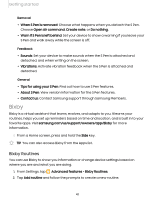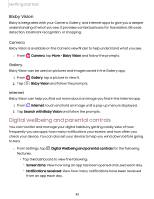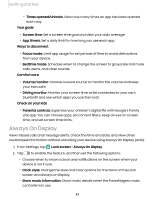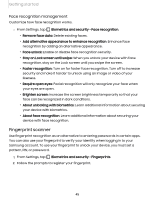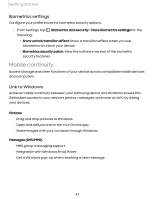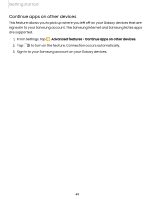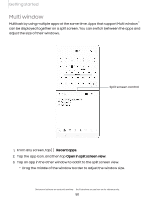Samsung SM-S908UZGNXAA User Manual - Page 46
Fingerprint management, Fingerprint verification settings
 |
View all Samsung SM-S908UZGNXAA manuals
Add to My Manuals
Save this manual to your list of manuals |
Page 46 highlights
Getting started Fingerprint management Add, delete, and rename fingerprints. ◌ From Settings, tap options: Biometrics and security > Fingerprints for the following • The list of registered fingerprints is at the top of this list. You can tap a fingerprint to remove or rename it. • Add fingerprint: Simply follow the prompts to register another fingerprint. • Check added fingerprints: Scan your fingerprint to see if it has been registered. Fingerprint verification settings Use fingerprint recognition to verify your identity in supported apps and actions. ◌ From Settings, tap Biometrics and security > Fingerprints. • Fingerprint unlock: Use your fingerprint for identification when unlocking your device. • Fingerprint always on: Scan your fingerprint even when the screen is off. • Show icon when screen is off: Show the fingerprint icon when the screen is off. • Show animation when unlocking: Show an animation when you use fingerprint verification. • About unlocking with biometrics: Read details on the requirements each biometric security feature has for using your pattern, PIN, or password as a backup. • About fingerprints: Learn additional information about securing your device with fingerprints. 46