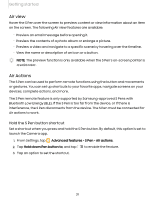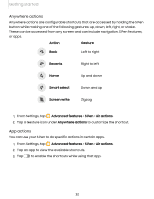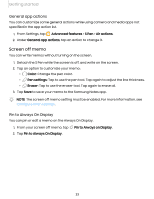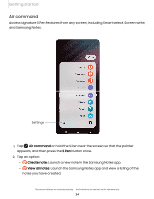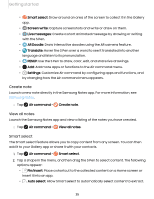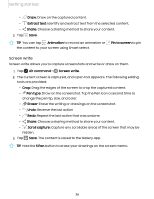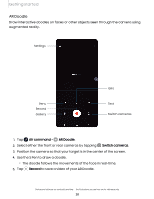Samsung SM-S908UZGNXAA User Manual - Page 33
Screen off memo, General app actions, Pin to Always On Display
 |
View all Samsung SM-S908UZGNXAA manuals
Add to My Manuals
Save this manual to your list of manuals |
Page 33 highlights
Getting started General app actions You can customize some general actions while using camera and media apps not specified in the app action list. 1. From Settings, tap Advanced features > S Pen > Air actions. 2. Under General app actions, tap an action to change it. Screen off memo You can write memos without turning on the screen. 1. Detach the S Pen while the screen is off, and write on the screen. 2. Tap an option to customize your memo: • Color: Change the pen color. • Pen settings: Tap to use the pen tool. Tap again to adjust the line thickness. • Eraser: Tap to use the eraser tool. Tap again to erase all. 3. Tap Save to save your memo to the Samsung Notes app. NOTE The screen off memo setting must be enabled. For more information, see Configure S Pen settings. Pin to Always On Display You can pin or edit a memo on the Always On Display. 1. From your screen off memo, tap 2. Tap Pin to Always On Display. Pin to Always on Display. 33