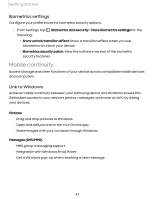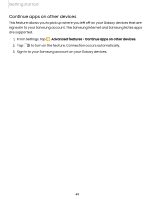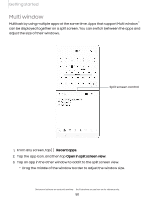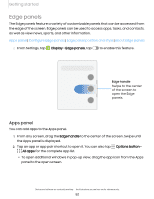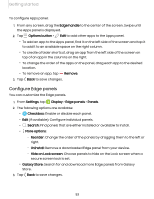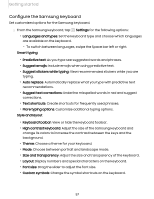Samsung SM-S908UZGNXAA User Manual - Page 52
Edge panels, Apps panel
 |
View all Samsung SM-S908UZGNXAA manuals
Add to My Manuals
Save this manual to your list of manuals |
Page 52 highlights
Getting started Edge panels The Edge panels feature a variety of customizable panels that can be accessed from the edge of the screen. Edge panels can be used to access apps, tasks, and contacts, as well as view news, sports, and other information. Apps panel | Configure Edge panels | Edge panel position and style | About Edge panels ◌ From Settings, tap Display > Edge panels, tap to enable this feature. Edge handle Swipe to the center of the screen to open the Edge panels. Apps panel You can add apps to the Apps panel. 1. From any screen, drag the Edge handle to the center of the screen. Swipe until the Apps panel is displayed. 2. Tap an app or app pair shortcut to open it. You can also tap Options button > All apps for the complete app list. l To open additional windows in pop-up view, drag the app icon from the Apps panel to the open screen. Devices and software are constantly evolving - the illustrations you see here are for reference only. 52