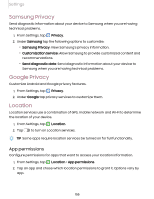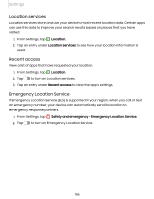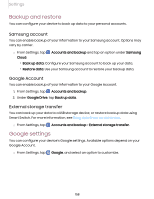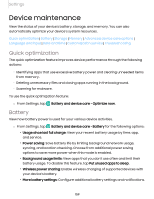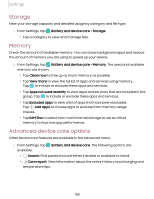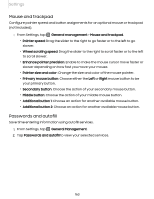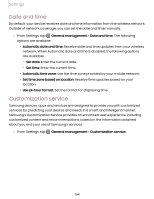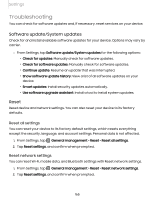Samsung SM-S908UZGNXAA User Manual - Page 160
Storage, Memory, Advanced device care options, Battery and device care, Clean now, View more
 |
View all Samsung SM-S908UZGNXAA manuals
Add to My Manuals
Save this manual to your list of manuals |
Page 160 highlights
Settings Storage View your storage capacity and detailed usage by category and file type. ◌ From Settings, tap Battery and device care > Storage. • Tap a category to view and manage files. Memory Check the amount of available memory. You can close background apps and reduce the amount of memory you are using to speed up your device. ◌ From Settings, tap Battery and device care > Memory. The used and available memory are shown. • Tap Clean now to free up as much memory as possible. • Tap View more to view the full list of apps and services using memory. Tap to include or exclude these apps and services. • Tap Apps not used recently to view apps and services that are included in this group. Tap to include or exclude these apps and services. • Tap Excluded apps to view a list of apps that have been excluded. Tap Add apps to choose apps to exclude from memory usage checks. • Tap RAM Plus to select how much internal storage to use as virtual memory to improve app performance. Advanced device care options Other Device care features are available in the Advanced menu. ◌ From Settings, tap available: Battery and device care. The following options are • Search: Find panels that are either installed or available to install. • Care report: View information about the restart history and charging and temperature tips. 160