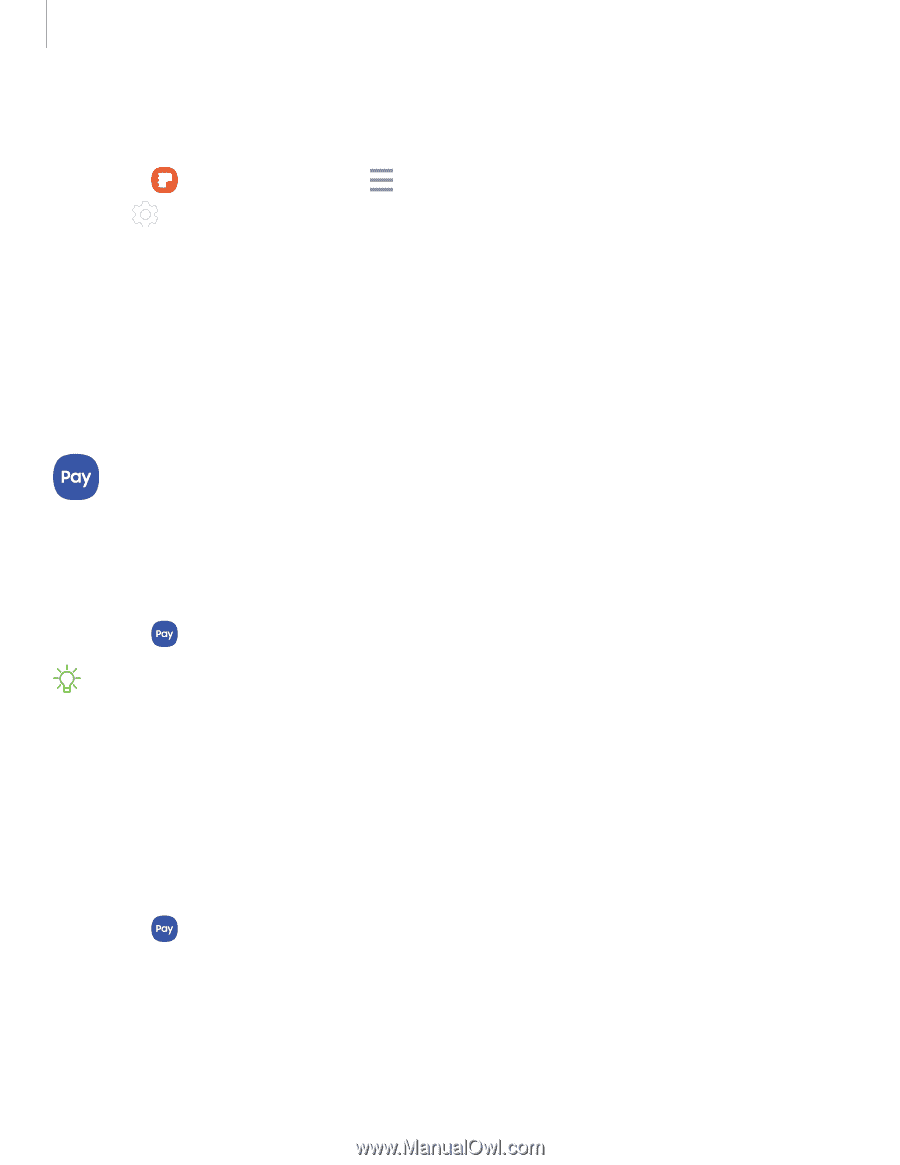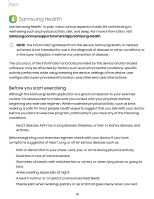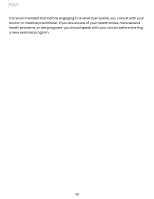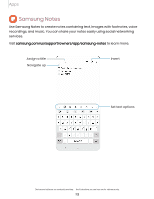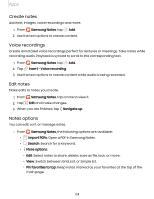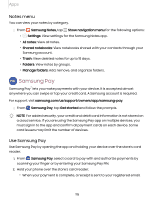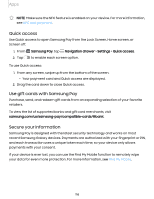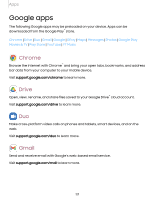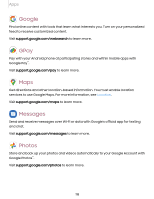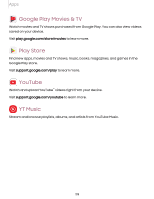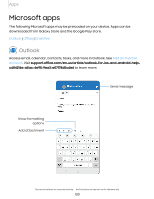Samsung SM-S908UZGNXAA User Manual - Page 115
Samsung Pay, Notes menu
 |
View all Samsung SM-S908UZGNXAA manuals
Add to My Manuals
Save this manual to your list of manuals |
Page 115 highlights
Apps Notes menu You can view your notes by category. ◌ From Samsung Notes, tap Show navigation menu for the following options: • Settings: View settings for the Samsung Notes app. • All notes: View all notes. • Shared notebooks: View notebooks shared with your contacts through your Samsung account. • Trash: View deleted notes for up to 15 days. • Folders: View notes by groups. • Manage folders: Add, remove, and organize folders. Samsung Pay Samsung Pay™ lets you make payments with your device. It is accepted almost anywhere you can swipe or tap your credit card. A Samsung account is required. For support, visit samsung.com/us/support/owners/app/samsung-pay. ◌ From Samsung Pay, tap Get started and follow the prompts. NOTE For added security, your credit and debit card information is not stored on a cloud service. If you are using the Samsung Pay app on multiple devices, you must sign in to the app and confirm all payment cards on each device. Some card issuers may limit the number of devices. Use Samsung Pay Use Samsung Pay by opening the app and holding your device over the store's card reader. 1. From Samsung Pay, select a card to pay with and authorize payments by scanning your finger or by entering your Samsung Pay PIN. 2. Hold your phone over the store's card reader. • When your payment is complete, a receipt is sent to your registered email. 115