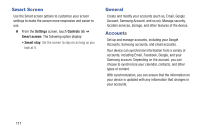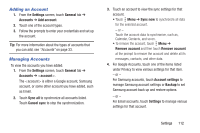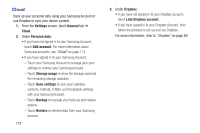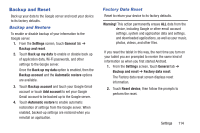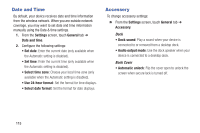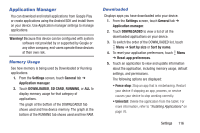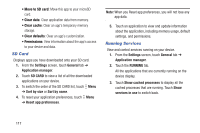Samsung SM-T530NU User Manual Generic Wireless Sm-t530nu Galaxy Tab 4 Kit Kat - Page 117
Adding an Account, Managing Accounts, Settings, General, Accounts, Add account, Sync all, Cancel sync
 |
View all Samsung SM-T530NU manuals
Add to My Manuals
Save this manual to your list of manuals |
Page 117 highlights
Adding an Account 1. From the Settings screen, touch General tab ➔ Accounts ➔ Add account. 2. Touch one of the account types. 3. Follow the prompts to enter your credentials and set up the account. Tip: For more information about the types of accounts that you can add, see "Accounts" on page 33. Managing Accounts To view the accounts you have added: 1. From the Settings screen, touch General tab ➔ Accounts ➔ . The is either a Google account, Samsung account, or some other account you have added, such as Email. 2. Touch Sync all to synchronize all accounts listed. Touch Cancel sync to stop the synchronization. 3. Touch an account to view the sync settings for that account. • Touch Menu ➔ Sync now to synchronize all data for the selected account. - or - Touch the account data to synchronize, such as, Calendar, Contacts, and so on. • To remove the account, touch Menu ➔ Remove account and then touch Remove account at the prompt to remove the account and delete all its messages, contacts, and other data. 4. For Google Accounts, touch one of the items listed under Privacy to view various settings for that item. - or - For Samsung accounts, touch Account settings to manage Samsung account settings or Backup to set Samsung account back up and restore options. - or - For Email accounts, touch Settings to manage various settings for that account. Settings 112